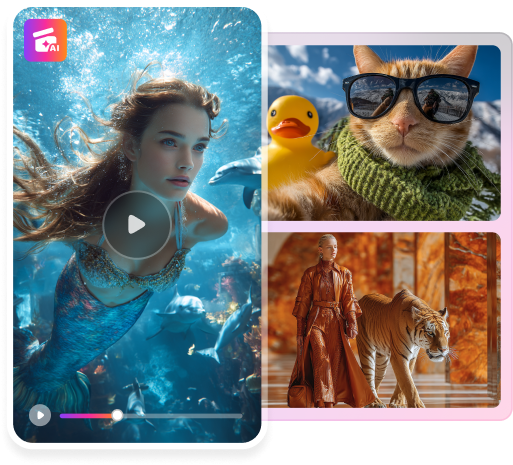GIFs and videos are two common types of media used for communication on social media. Although they serve different purposes, both videos and GIFs tend to convey our messages better than plain text or still images.
So, what’s the difference between GIFs and videos? When do we have to use them? What if we want to convert our favorite video to GIF? In this guide, we'll address all these questions and provide instructions on converting videos into GIFs for use on social media.
In this article
Part 1: What Is the Difference Between GIFs and Videos?
1. GIFs are shorter than videos
The most obvious difference between GIFs and videos is their length. GIFs are short, looping animations that usually last only a few seconds. They capture only a specific moment or action. In contrast, videos can vary greatly in length, ranging from a few seconds to several hours.
2. Video files can consume significant storage space
Another key difference between GIFs and videos is their file size. GIFs tend to be much smaller in file size compared to videos. This is because GIFs are usually compressed and contain fewer frames than videos. They are easier to share and load on websites and social media platforms.
3. Use cases
GIFs and videos also differ in their use cases. GIFs are commonly used in online conversations, social media posts, and messaging apps to express emotions or reactions. Meanwhile, videos are often used for more in-depth storytelling, tutorials, demonstrations, or presentations.
4. Contents
GIFs are usually taken from certain parts of a video. They are often humorous scenes, poignant reactions, or iconic moments from movies or TV shows. That’s why people often use it as a reaction meme.
Ever seen the popular GIF showing a cat typing furiously on a keyboard? Instead of saying “I am in a rush with my work,” dropping the cat GIF will make your message appear more lighthearted and humorous. It’s a perfect format to send animated memes like that since a video could be too lengthy and big in size.
5. GIFs usually without sound
While videos can include audio tracks, GIFs are often silent. They rely solely on visual elements to convey their message or humor. Audio in videos, on the other hand, is often needed to add depth and context to the visuals. It can include dialogue, music, sound effects, or narration.
Part 2: How to Convert Your Videos into GIFs for Free
More than GIFs we find online, you can also make your own GIF by converting video to GIF. Think of your favorite TV show, a clip of your friend’s funny expression, or even a cute thing your pet does. You can take these moments and turn them into GIFs that you can easily share with others.
The process of converting video to YouTube is simple and easy with videos-to-GIF converters. You can create your very own GIFs by taking bits from videos. Then, let the converter video to GIF do their magic.
There are many free GIF generators that you can find online. But here, we will list some of the best ones to get you started:
1. GIPHY
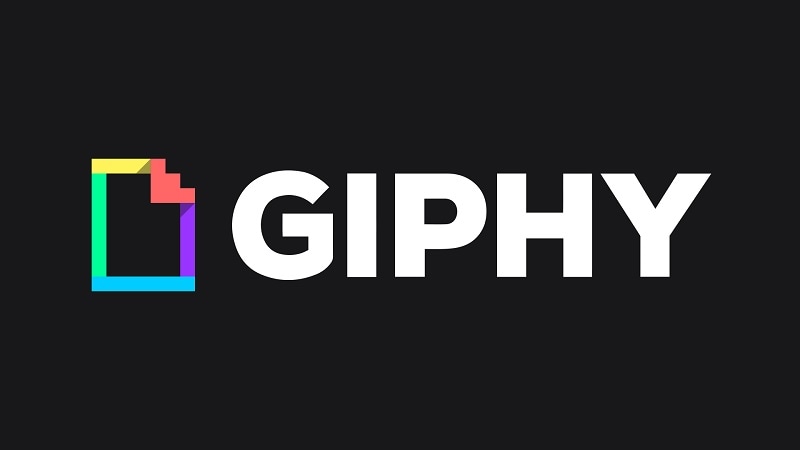
You may have noticed GIFs from GIPHY circulating on various social media platforms like Instagram. GIPHY is a leading platform for discovering, creating, and sharing GIFs. Besides converting video clip to GIF, it also offers a vast library of GIFs covering various topics and emotions.
2. EZGIF
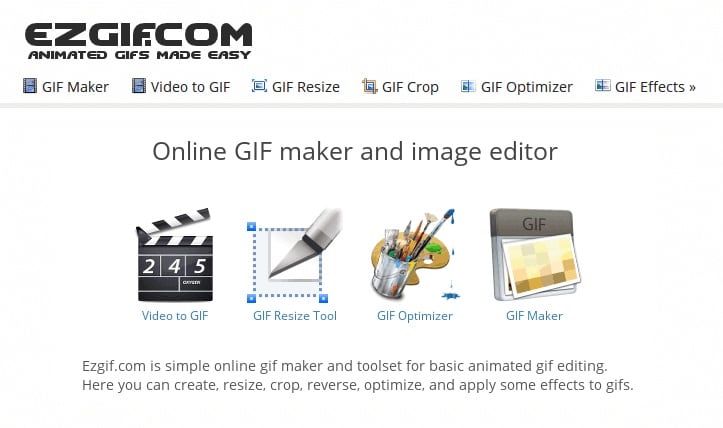
Just like its name, EZGIF is an easy-to-use converter to change video to GIF. With its intuitive interface and straightforward functionality, EZGIF allows users to quickly make high-quality GIFs with just a few clicks.
3. FreeConvert
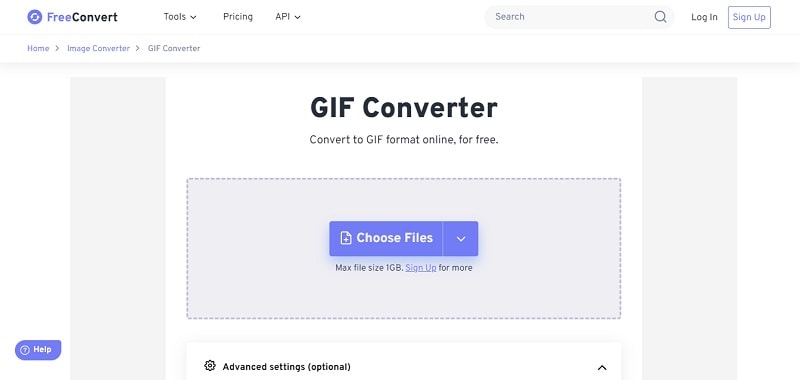
FreeConvert supports many kinds of file conversions, including video to GIF. One of the standout features of FreeConvert is its extensive support for various file formats, including MP4, AVI, WMV, or other common formats maximum of 1 GB.
How to convert your video to an animated GIF
To convert video into GIFs to use in social media, we prefer using GIPHY since it’s integrated into social media platforms, making it easier to share your own GIFs on any social media. Follow the steps below:
Step 1: Visit GIPHY.com and click “Upload” on the GIPHY home page.
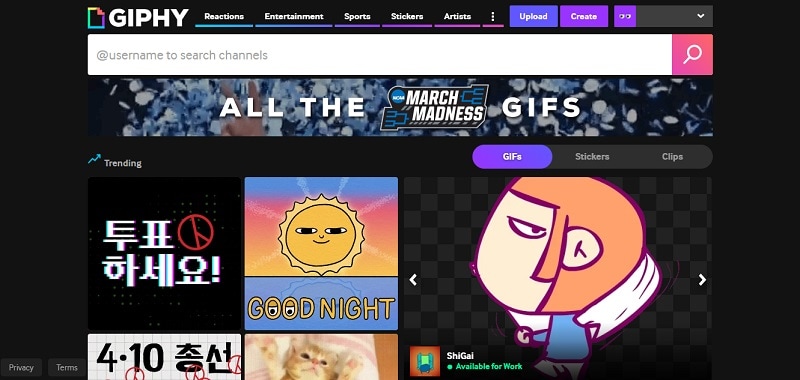
Step 2: Upload the video you want to convert into a GIF or put the video URL.
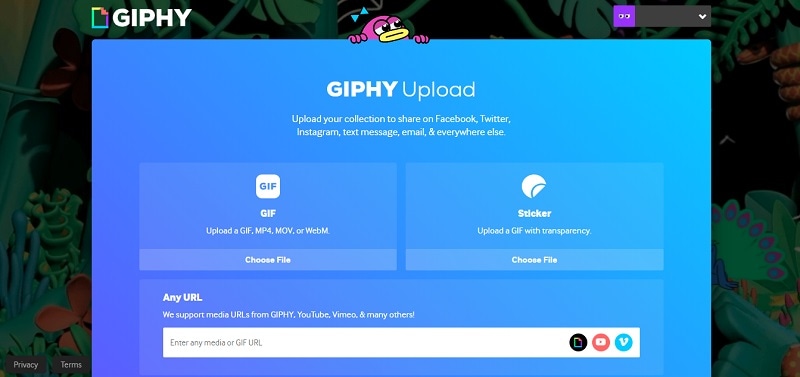
Step 3: Trim your video or set the start and end times. Proceed by clicking “Continue to Upload.”
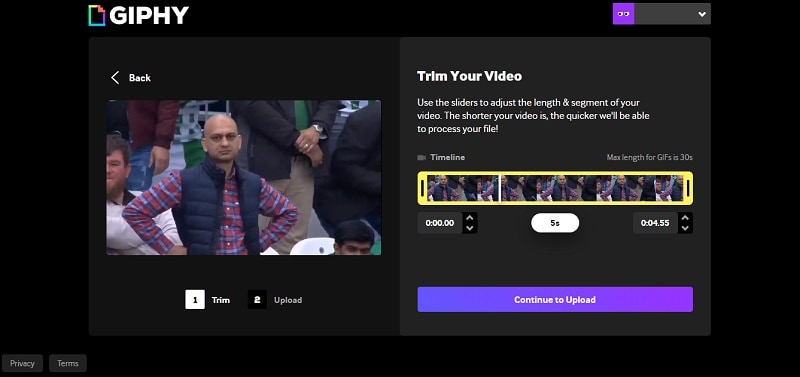
Choose between uploading publicly or privately, then click on the option "Upload to GIPHY." After the upload is complete, proceed to right-click on the GIF and select "Save image as" to save the video as GIF. You can also click Share to share your GIF directly to your social media.
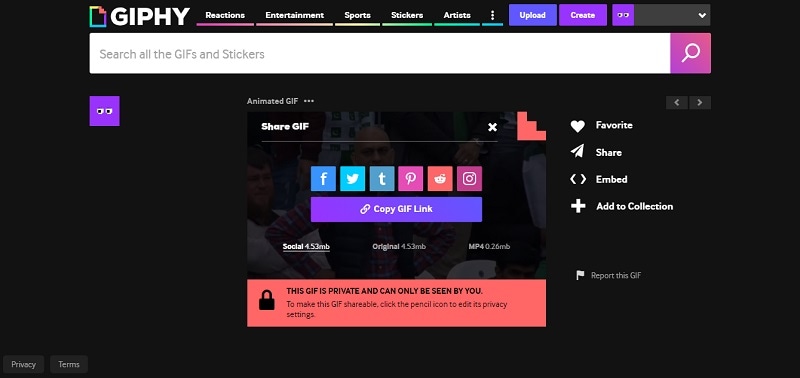
Part 3: Deciding When to Use GIFs or Videos in Your Social Media Posts
GIFs
GIFs are ideal for light-hearted or casual content. These loop-animated images are renowned for their ability to convey emotions, humor, and quick reactions. Since they often evoke a sense of relatability and playfulness, incorporating witty GIFs into your social media content can put a smile on your audience's face.
When to use GIF:
- Reacting to current events or trends, whether on messaging apps or social media posts
- Adding a touch of humor to your content
- Presentations or slideshows
- Email Signature
Videos
Videos are dynamic visual assets that offer a versatile platform for storytelling, education, and promotion. From short clips to longer-form content, videos allow for immersive experiences that captivate audiences and drive engagement. They provide an opportunity to convey complex messages, showcase products or services, and establish brand identity effectively.
When to use videos:
- Storytelling
- Video demonstrations, tutorials, and educational content.
- Convey a brand's personality, values, and message
- Communicate complex ideas, processes, or concepts
Create Your One-of-a-Kind Videos Using AI-Powered Tools
If you want to create your one and only videos, you should try the face swap trends that are sweeping the internet. Face swapping allows you to put your own face on any video, making it appear as though you star in iconic movie scenes, dance alongside your favorite celebrities, or simply add a hilarious twist to viral clips. The possibilities are endless.
One of the best tools for face swapping is FaceHub. Its intuitive interface enables users to quickly upload their desired video and swap faces within seconds–all without requiring advanced editing skills.
Key features of FaceHub:
- Face Swapping photos or videos to create hilarious memes or engaging content
- Extensive template library
- AI-powered technology to ensure accurate facial key point positioning and natural-looking results
- No ads and watermarks
How to use FaceHub to make face swap a video:
Step 1. Visit FaceHub's AI video generator and click the "Generate Video Now."
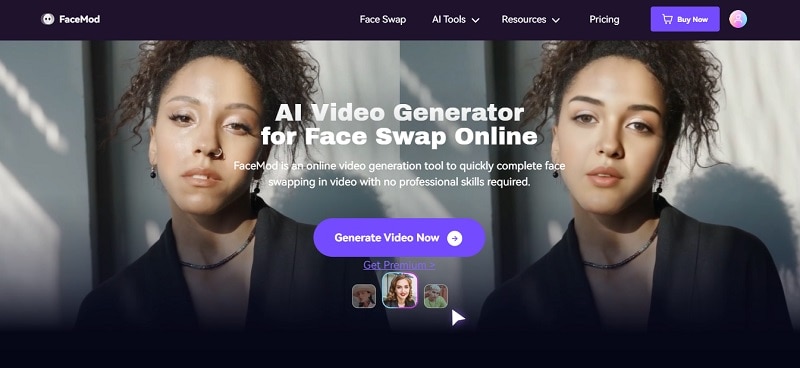
Step 2. Start uploading the video you want to face swap with.
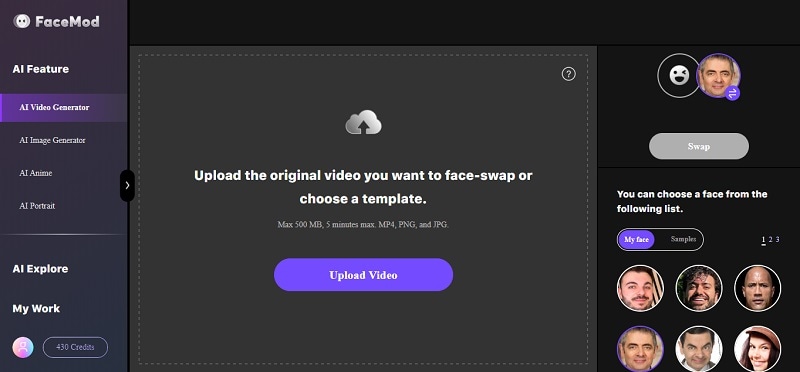
Step 3. Trim the video and proceed by clicking "Next." The AI will start analyzing your video.
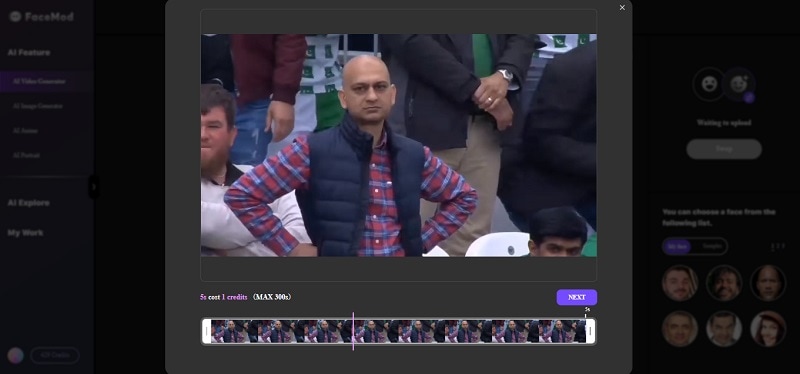
Step 4: Choose to either upload or select the target face to be placed onto the source video.
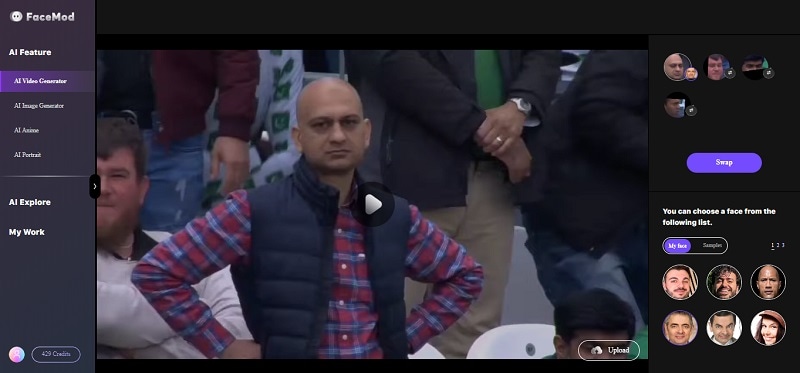
Step 5. After successful swapping of both faces in the video, you'll be directed to the download page. If you're content with the result, simply click the download button.
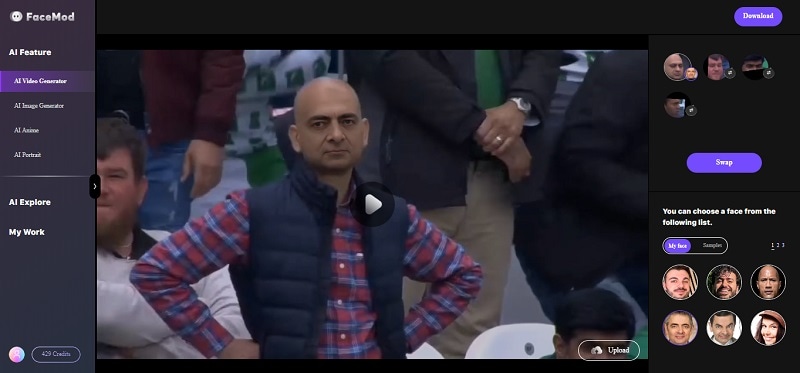
Conclusion
Using either GIFs or videos can significantly enhance communication on social media platforms. Throughout this guide, we've explored the differences between GIFs and videos, discussed when to use each type of media, and provided instructions for converting videos into GIFs.
GIFs, with their short, looping animations, are perfect for conveying quick reactions, emotions, and humor in casual social media interactions. On the other hand, videos offer a versatile platform for storytelling, education, and brand promotion. You can also customize your videos further using faceswap on FaceHub to add a touch of humor to your content.