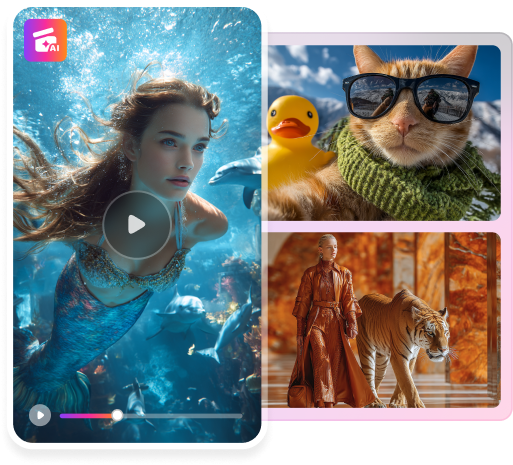Step into the enchanting world of photo restoration as you explore easy ways to restore black and white photos. Understand why preserving these timeless treasures is crucial for safeguarding family legacies. Learn about the art of photo restoration and why it’s essential for protecting your heritage.
Discover the growing fascination with restoring color to old photos. Uncover common reasons behind the deterioration of black and white photos, and embark on a journey to revive these precious memories for generations to come.

In this article
Part I. Challenges and Solutions in Color Correcting Old Photos
Restoring color to old photos often presents challenges, but fear not, as there are several solutions to breathe new life into these cherished memories.
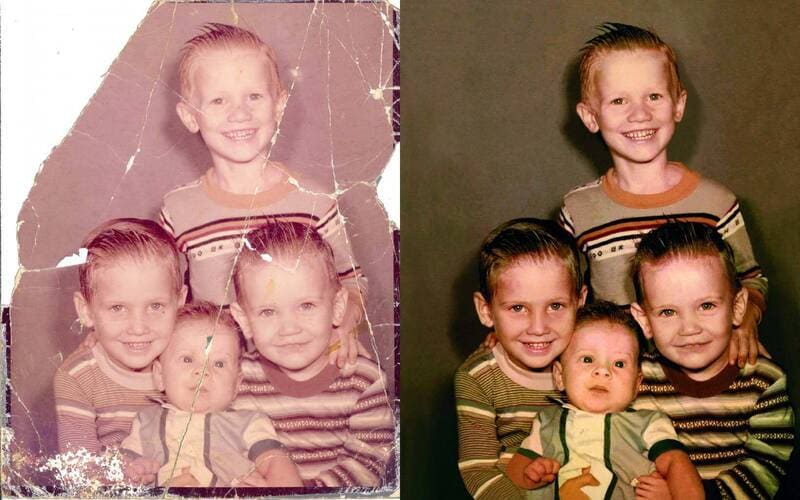
Challenges Abound
When embarking on the journey of photo restoration, one may encounter a myriad of obstacles. Faded colors, stains, and scratches can obscure the original beauty of the image, making restoration seem daunting.
Finding Solutions
Fortunately, there are remedies for these common issues. Faded colors can be revitalized through careful color correction techniques, bringing back the richness of the original hues. Stains and scratches, while unsightly, can be skillfully removed using digital tools, restoring the photo to its former glory.
Embracing Technology
In the digital age, technology has revolutionized the art of photo restoration. With the advent of AI photo colorizer apps, restoring color to old photos has become faster and more accessible than ever before. These intuitive tools utilize advanced algorithms to automatically add color to black-and-white photos, simplifying the restoration process for users of all skill levels.
By understanding the challenges and embracing the solutions available, anyone can restore color to black-and-white photos. Whether preserving family memories or capturing the essence of a bygone era, the power to breathe new life into old photos is within reach.
Part II. How To Restore Color to Old Photos
Restoring the photos’ colors is a journey that blends nostalgia with modern technology. In this comprehensive guide, you’ll explore various tools and software that make the restoration process accessible to everyone.
Adobe Photoshop
Adobe Photoshop is a cornerstone in digital imaging, offering powerful photo editing and restoration tools. It’s a versatile software that allows users to manipulate and enhance images with precision. From simple adjustments to complex retouching, Photoshop offers a wide range of features tailored to meet the needs of photographers and artists alike.
Step-by-Step Guide
Here is how you can color-correct old photos using Adobe Photoshop:
- Step 1: Open the black and white photo you wish to restore in Photoshop.
Note: Make sure your image is in RGB color.

- Step 2: Use one of Photoshop’s Neural Filters - Colorize. To select it, navigate to the Filter menu and select Neural Filters. This opens the Neural Filters workspace, which includes the picture on the left and the Neural Filter panel on the right.
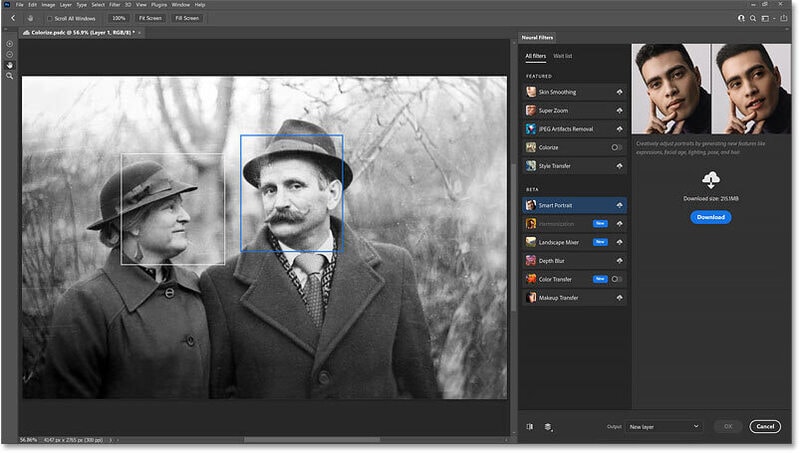
- Step 3: A filter must be downloaded before it may be used. To download the Colorize filter, look for a “cloud” icon on the right side of the tab. If you see one, click on it. The cloud icon will transform into a toggle switch once the filter has been downloaded. To activate the Colorize filter, click on the toggle switch.
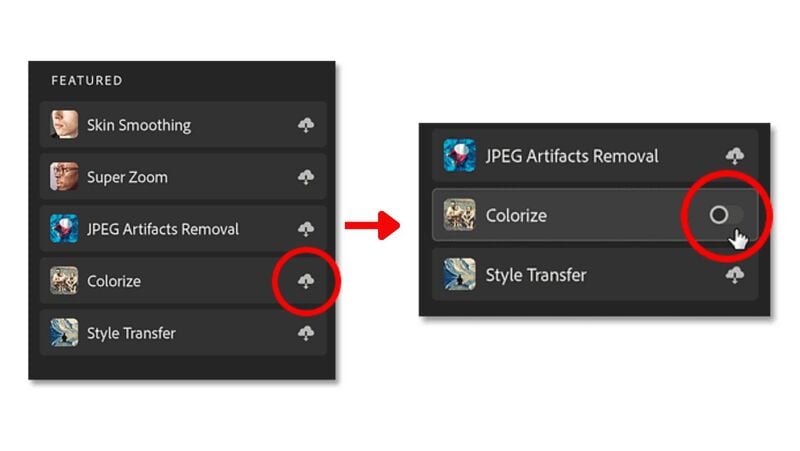
- Step 4: Colorize can identify various items in an image, such as faces, clothes, trees, and more, and then choose the appropriate colors to highlight them.

Lightroom
Adobe Lightroom offers a streamlined workflow for organizing, editing, and sharing photos, making it an ideal choice for restoring colors to old photogs. It’s renowned for its non-destructive editing capabilities, allowing users to adjust without altering the original image data. With intuitive controls and powerful features, Lightroom simplifies restoring color to old photos.
Step-by-Step Guide
Here’s how you can easily color-correct old photos using Lightroom:
- Step 1: Import the black and white photo into Lightroom’s catalog. Right-click on the photo to make a virtual copy.

- Step 2: Click the Reset button located at the bottom right of the tools panel after selecting the Adjustment Brush tool. Adjust the Size, Feather, Flow, and Density of the brush as needed. Apply the Adjustment Brush tool to every part of the wall.
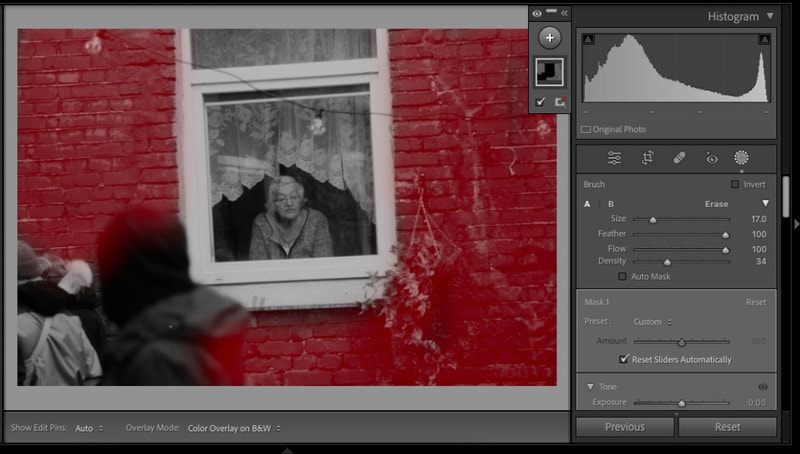
Note: In this example, red was chosen as the color for the brick wall, and the density of the brushes was reduced to 34% to achieve transparency.
- Step 3: Select Eraser from the panel of the Adjustment Brush to remove the red color in places where it is unnecessary.
- Step 4:
Repeat the process for other colors. Proceed to color the remainder of the image. Choose a hue that works well for the subject or object, paint the subject, and then make any necessary corrections.
Online AI-Based Platform - Hotpot
Hotpot is a cutting-edge AI-powered platform designed specifically for photo colorization and restoration. Hotpot harnesses the power of artificial intelligence to automatically add color to black-and-white photos with impressive accuracy. By analyzing image data and historical references, Hotpot generates realistic colorizations in a fraction of the time it would take manually.
Step-by-Step Guide
The tool is very user-friendly. Follow the instructions given below:
- Step 1: Visit Hotpot’s official website and submit an image by clicking the Upload button.
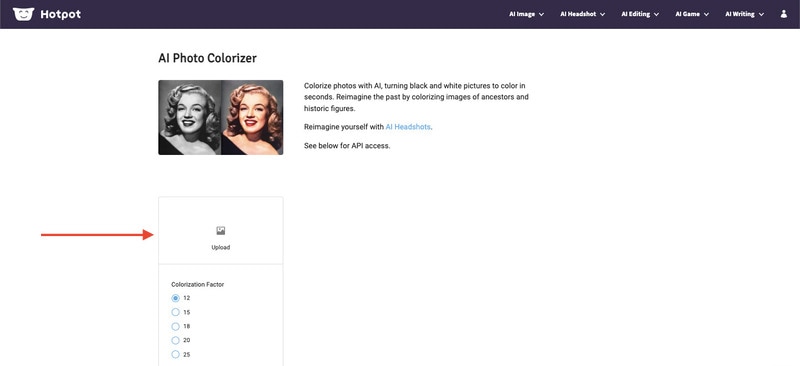
- Step 2: For fine-tuning purposes, the tool provides a range of colorization factors, ranging from 12 to 25. Choose one based on your preference. This factor affects the quality of the image you will generate.
Note: The Size section has two options, either Limited or Full. Limited is free, while Full comes with a credit cost.
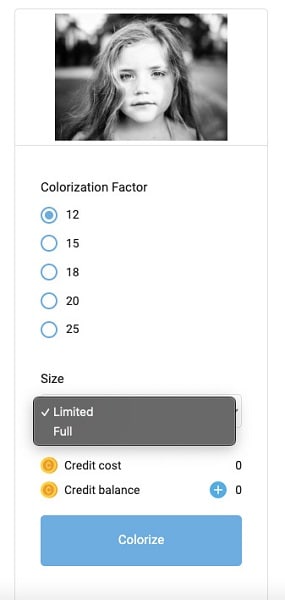
- Step 3: Click on Colorize. Hotpot will process your uploaded photo, and your picture will be beautifully filled with color in just a few seconds.
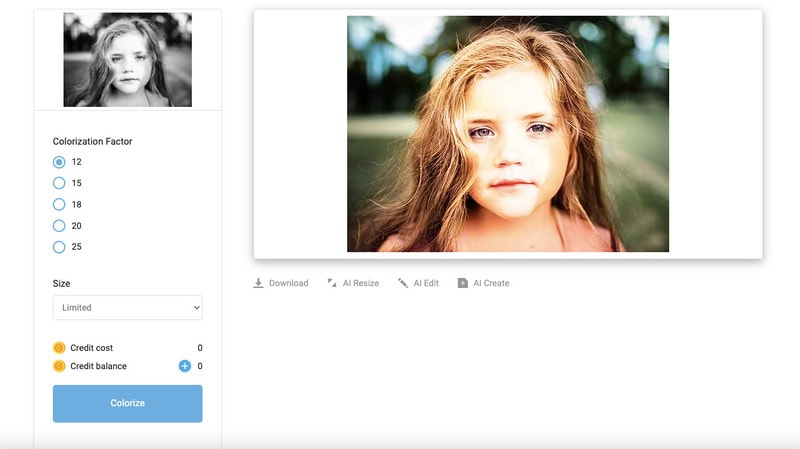
With these modern tools and software at your disposal, restoring color to old photos has never been easier. Whether you prefer the precision of Photoshop, the simplicity of Lightroom, or the convenience of AI-powered platforms like HotPot, there’s a solution to suit every preference and skill level. So dive in, unleash your creativity, and breathe new life into your cherished memories.
Part III. Tips for Achieving Realistic Color Correction
Restoring color to old photos requires finesse and attention to detail. Follow these simple tips to ensure your color corrections are realistic and true to the original image:

Start With Grayscale Adjustments
Begin by adjusting the grayscale tones of the photo to establish a balanced foundation for color correction. This step helps achieve accurate color reproduction and enhances the overall tonality of the image.
Use Reference Images for Color Accuracy
Refer to similar photos or historical references to ensure your color choices align with reality. Comparing your restoration with reference images can help you achieve more authentic results and avoid unrealistic color interpretations.
Experiment With Blending Modes and Opacity
Explore different blending modes and adjust the opacity of color layers to integrate color into the black-and-white photo seamlessly. Experimenting with blending modes allows you to achieve subtle color variations and enhance the overall visual impact of the image.
Fine-Tune With Selective Color Adjustments
Use selective color adjustment tools to target specific colors or areas in the photo for fine-tuning. This allows you to adjust color channels and refine the color balance to match your desired aesthetic.
Preserve Texture and Detail
Avoid over-saturation and excessive color manipulation to preserve texture and detail in the photo. Maintain a delicate balance between adding color and retaining the inherent characteristics of the original image for a more authentic restoration.
Conclusion
Restoring old black-and-white photos is more than just a technical process. It’s a way of preserving cherished memories for future generations to enjoy. By breathing new life into old photographs, you honor the stories and experiences captured within each image.
Now that you know how to restore black and white photos, it’s time to embark on your journey of photo restoration. Whether it’s preserving family heirlooms or exploring the beauty of vintage photography, the joy of reviving old memories knows no bounds. Continue to celebrate the timeless art of photo restoration and keep your precious memories alive for years.