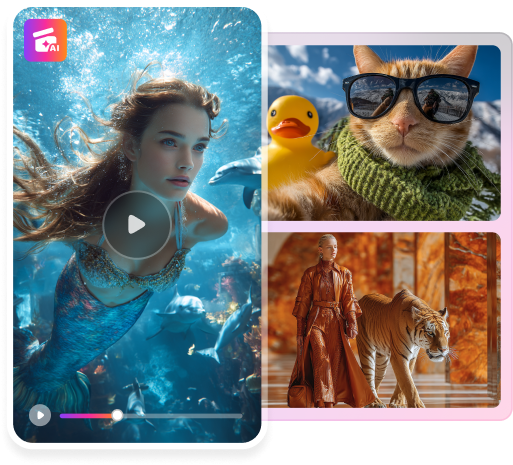In today’s world, filters are a big part of photography. They allow users to convert the colors in one click. This opens up a big world of flexibility for many. Even if you take a colorfully bland photo, you can make it more stunning – all with the tap of a screen or a mouse click. That’s how much technology has advanced. In earlier times, you would have to carefully position and analyze the colors of light as it enters a camera lens.
Thankfully, color converters for images now let people become excellent photo editors from the comfort of their computers. Filters switch up the theme and mood of photos, allowing the editor more flexibility and choice. If you want to edit your photos easily, this article is just for you. It will introduce the top 8 image color converters you can use in 2024.

Part 1. Top 8 Image Color Converters of 2024
Before listing down the online image color converters, it’s important to note that experimentation is critical in finding the right tool for you. As you read through, ready another browser and a photo you wish to edit. Try colorizing or changing its colors with the filters of each app presented here. This way, you’ll be able to find the right app for you.
If you prefer AI tools, this list will have them. AI offers unprecedented ease in colorizing photos, after all. They do the heavy lifting for you. However, traditional photo editors will be presented here if you prefer something with more control. Overall, many of these tools will let you convert the color schemes of your beloved images. Whatever you pick, your pictures will be in the right hands.
Wondershare Repairit
First on the list is what was originally only a file repair tool. Wondershare Repairit is also now a powerful image color converter since it was equipped with AI. It can now take your old photos and add color to them. You can even send a photo and let its AI correct the colors. Either way, Repairit will make your photo more stunning and colorful. It’s highly reliable and, even better, free.
Upload your photo to Repairit’s online picture workbench to use the app. Then, it will do the magic for you. After it processes your picture, it will even provide you with options to customize it further. Even if the AI does the work for you, you’ll indeed have a photo that fits your needs. Try Repairit today and experience the magic of AI in image colorization.

Online PNG Tools
The second one is Online PNG Tools’ image color changer feature. This one’s more technical, but it offers unparalleled customizability. You will need some knowledge of hex numbers and hue/shade balancing. However, once you make it work, it is as if you’ve taken your photo in the new color scheme.
Make a blue moon, change background colors, and more with Online PNG Tools’ free online image color converter portal. This will surely not fail if you know how to use it properly.
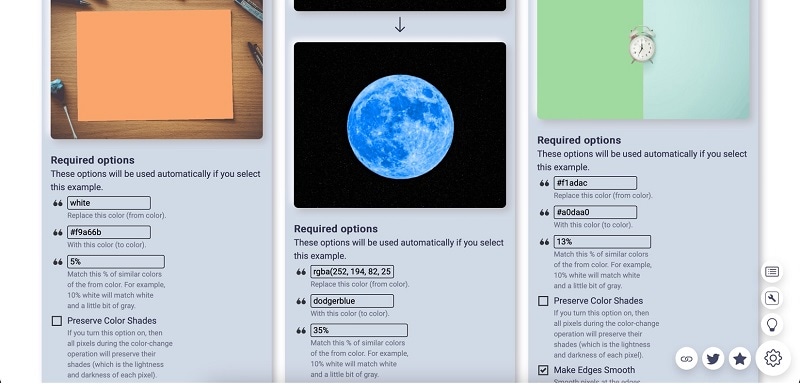
PineTools
Another online image color converter in this list is PineTools’ image colorizer tool. Like the previous tool presented, it offers a highly customizable and precise color-picker that will be sure to change your pictures’ colors into what you want them to be. It even has a color picker tool if you’re having difficulty finding the correct hex number. It can analyze a photo and extract its color code.
Both are used the same way –upload your photo and let the tool run its course. A bit of technical knowledge of colors will go a long way in editing your images with this tool.
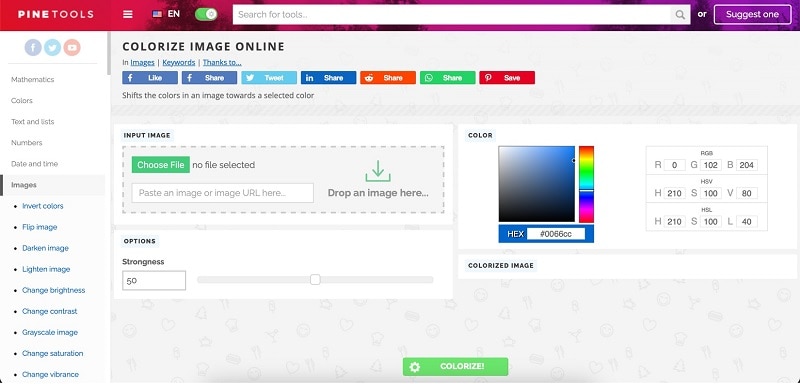
Manytools
On the other hand, Manytools’ image color converter relies on visuals. While it doesn’t have precise hex code color-picking methods, its color scale is vast. Thus, you can easily find the color you need here and apply it to your image. It even has dedicated filtering tools that make it easier to change the colors of an image. Explore Manytools’ many imaging tools that you can use.
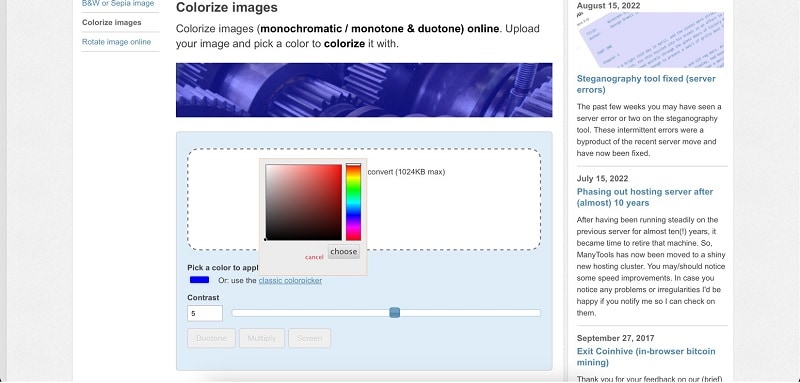
Pixelied
Now, this one’s a change from the previous tools presented. Pixelied is a dedicated online photo editing tool. Of course, it offers image color conversion possibilities. These are done through filters and the classic photo editing tools that allow you to change the colors by changing contrasts, hues, and many more.
If you don’t want to edit photos manually, you can rely on its AI-powered features that assist users in creating the best pictures without hard work.
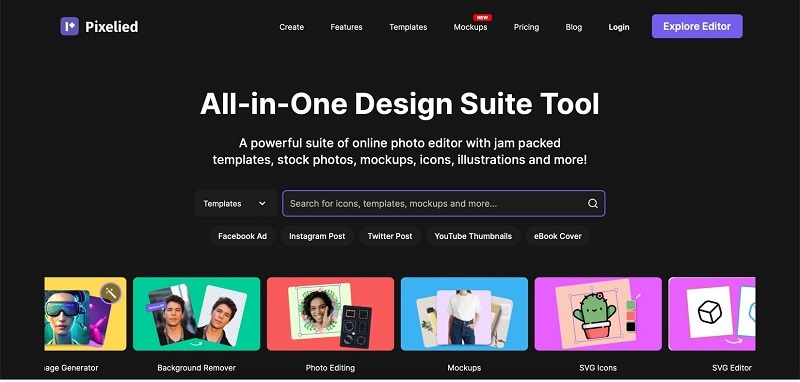
Cartoonize
Cartoonize takes a slightly different yet familiar approach to image color conversion. With its comprehensive suite of features, you can edit your photos any way you want. It has various filters and a dedicated color changer, from grayscale to sepia. Its color changer even lets you choose only a specific area of the image for color changing. It’s a free tool that gives you access to premium editing tools all in one site.
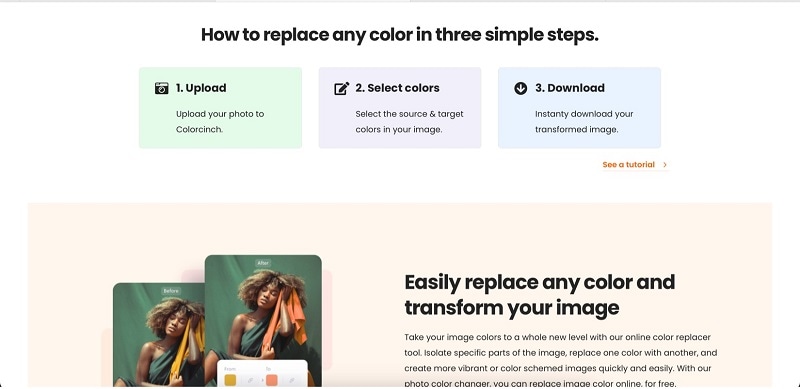
Img2Go
Img2Go’s photo editing features are vast. Its image colorizer tool employs AI. This is especially useful for black-and-white images that need coloring. For other colorizing needs, Img2Go has a dedicated photo editor that’s feature-rich. With this website alone, you can produce professional-looking photos. A caveat with this tool is that its free version has limited accessible features.
However, for as low as $6.50, you’ll be able to access all its professional features and some AI credits to let you experience its power to transform dull photos into pop ones.
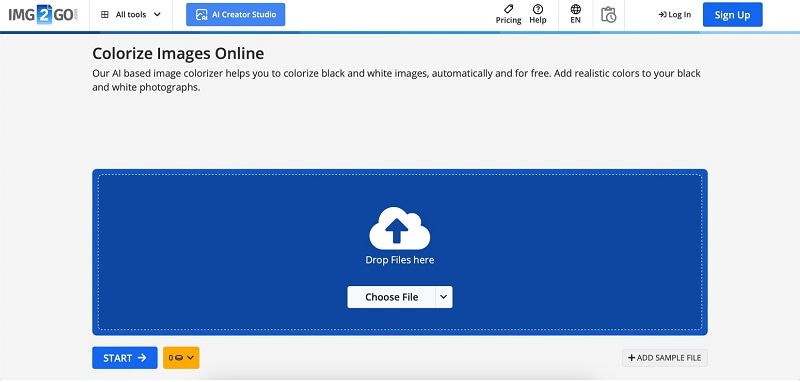
IMGonline
IMGonline is a homage to the old times of the Internet. This was one of the earlier tools that let people edit photos easily online. Despite its old age, it doesn’t mean that it’s not feature-rich. Over the years, it was equipped with several tools for specific scenarios.
It even has something for “pencil drawing” and “dual-tone color filters” that work as an image color converter. Explore its comprehensive list of filters and effects to find the perfect one for you.
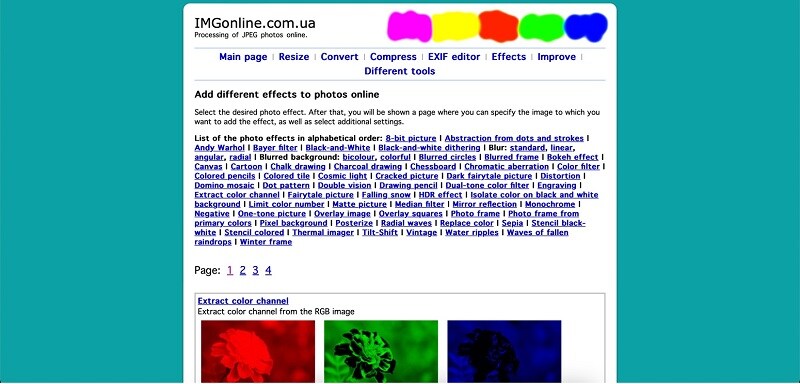
Part 2. Other Ways To Access Image Color Converters
The tools mentioned earlier are fantastic online options. However, you might be surprised or already know that your built-in photo storage apps work as image color converters. In this section, you will explore some readily available tools depending on your operating system:
These tools are unique because they’re immediately accessible. You don’t need to search for specific websites or download extra software. They’re already pre-installed on your device.
Now, here are some specific examples:
- MS Paint (Windows). This classic program offers essential yet effective color manipulation tools. Open your image, then utilize the “Edit Colors” option. You can adjust brightness and contrast and even replace specific colors within the image.
- Preview (Mac). Mac users have a resourceful tool right at their fingertips: Preview. Open your image and navigate to the “Adjust” tab in the top menu. Here, you’ll find sliders for adjustments like saturation, hue, and white balance, allowing you to fine-tune the image’s overall color scheme.
- Photos (iOS). Apple’s iOS devices (even macOS) have the user-friendly “Photos” app. Open your image and tap “Edit.” You’ll find options to adjust brightness, contrast, and even saturation. Additionally, pre-set filters can be applied for a quick color change.
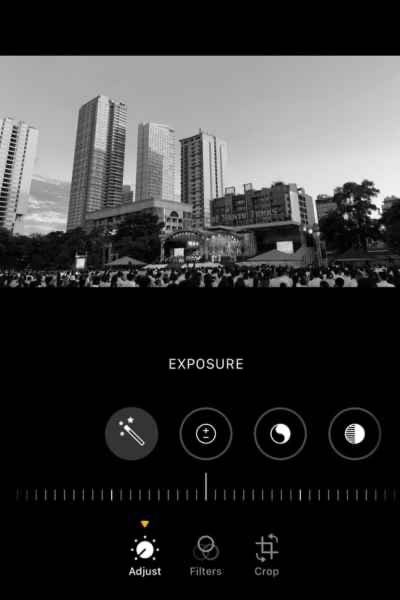
- Google Photos (Android). Android users can leverage the versatility of Google Photos. Open your image and tap “Edit.” Like the iOS app, you’ll find tools for adjusting brightness, contrast, and color. Additionally, Google Photos offers a “Color Pop” feature that allows you to selectively colorize specific parts of the image while keeping the rest in grayscale.
So, the next time you want to tweak the colors in an image, remember – that you might already have the image color converter you need on your device. You won’t need to look for the right tool if you like these. After all, your device manufacturers make these with love.
Conclusion
Ultimately, the “perfect” tool is the one that works best for you. Don’t be afraid to experiment with each option mentioned here. Focus on finding the most user-friendly software to achieve your desired results. Remember, you can even combine these tools – using one for basic edits and another for more advanced color manipulation.
The most important thing is to have fun and create photos you love. By mastering how each image color converter tool works, you’ll be able to grasp the intricacies of photo editing more. The skills and experience you gain will help you get better at producing beautiful pictures.