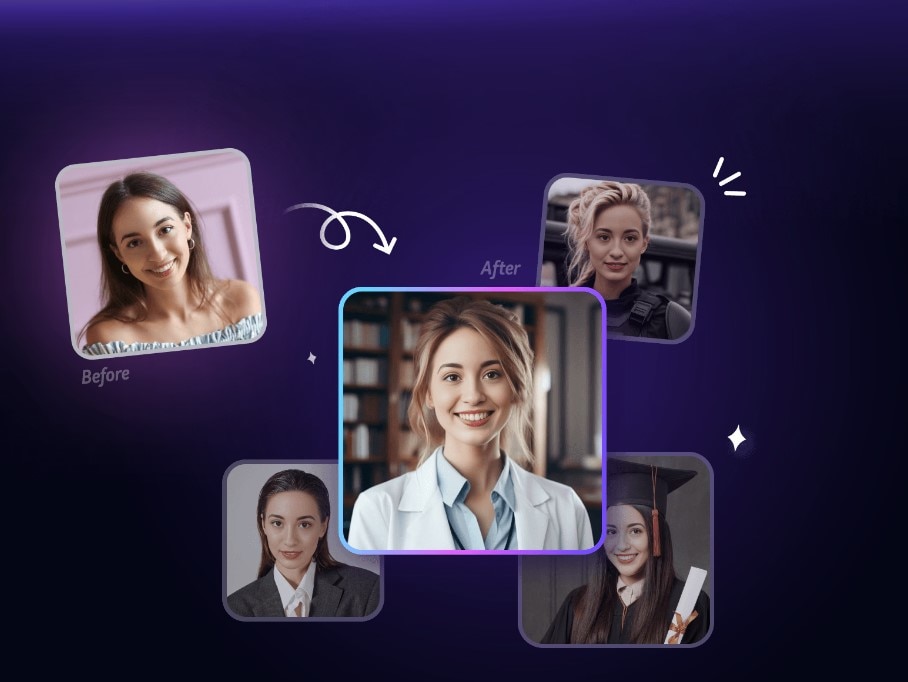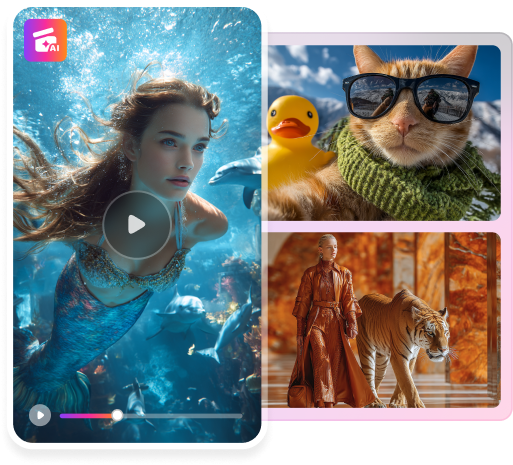The cover photo on your LinkedIn profile is what others notice first. Hence, having a professional profile picture is important. It can help to create a good impression that represents your personal branding.
Usually, people have to go to a photo studio to have a professional look for their pictures. But, thanks to the advancement of AI technology, now you do not have to take a photoshoot for a LinkedIn profile picture. In this article, we'll learn how to create them using an online AI tool called FaceHub. Let’s jump right in!
In this article
Part 1. What Is FaceHub?
FaceHub is one of the best AI tools that can turn your photos into a perfect LinkedIn photo profile. As it is available online, there is no need to download anything to use it. With FaceHub, you can create eye-catching profile pictures thanks to its variety of templates. Whether you want a professional or casual look, FaceHub has options to enhance your photos and make them stand out on LinkedIn.
Key Features
- Simple interface with no ads or watermarks.
- Various photo generator options are available, including AI Photo & Video, AI Portrait, AI Anime, and more.
- Using FaceHub you can create high-quality results and generate multiple times.
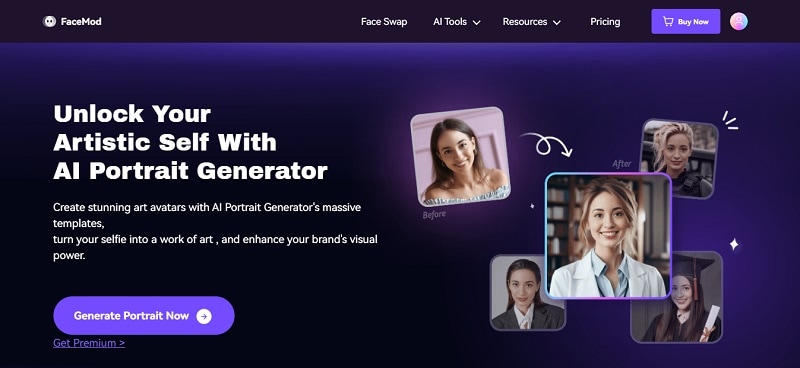
To create a profile picture for LinkedIn using FaceHub, you can use its AI Portrait feature. One of the templates you can use is the Business Photo template. You do not need to have a specific photo editing skill to apply them to your photo, because you only need a few clicks.
Price: The free version offers only basic features, including the AI Portrait feature. You can upgrade to subscription plans starting at $9.99 per month or 20 credits. These credits are automatically rolled over to the next month if you do not use them all at the end of each month.
Part 2. How to Create a LinkedIn Profile Picture with FaceHub
After learning all about FaceHub, you might be wondering how to generate photos using FaceHub. Here are the steps to use FaceHub AI Portrait to create a professional looking photo for LinkedIn:
Step 1. Visit the FaceHub AI Portrait page and select the desired photo template. In this guide, we will use the Business Photo template.
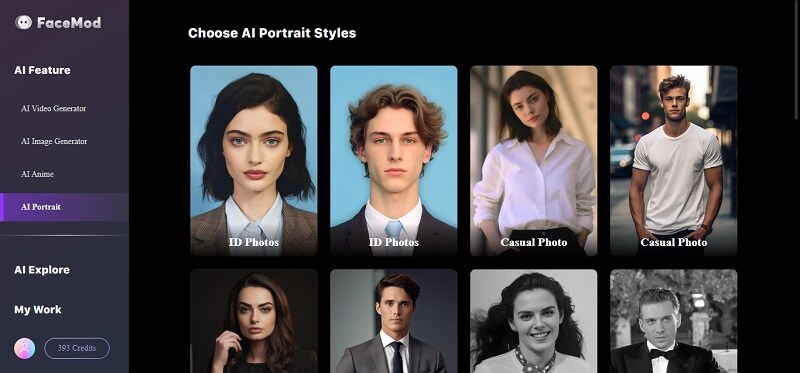
Step 2. Choose your face from the options under "My Face" on the right side of the screen. Then, click "Generate" to let FaceHub create the photos.
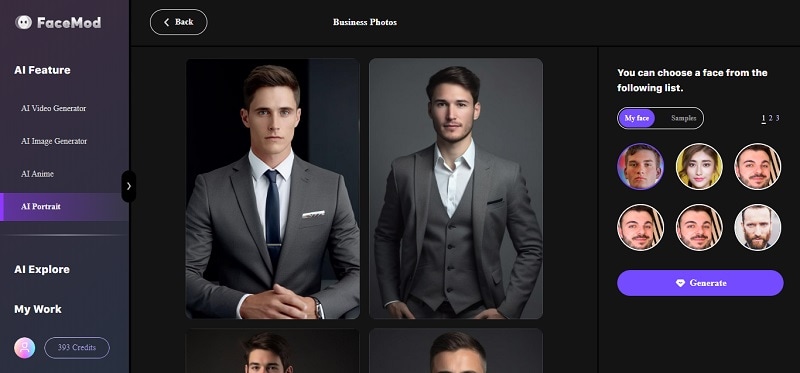
Step 3. After a few seconds, the results will appear on the screen. Choose the ones you like and click "Download" to save them to your device.
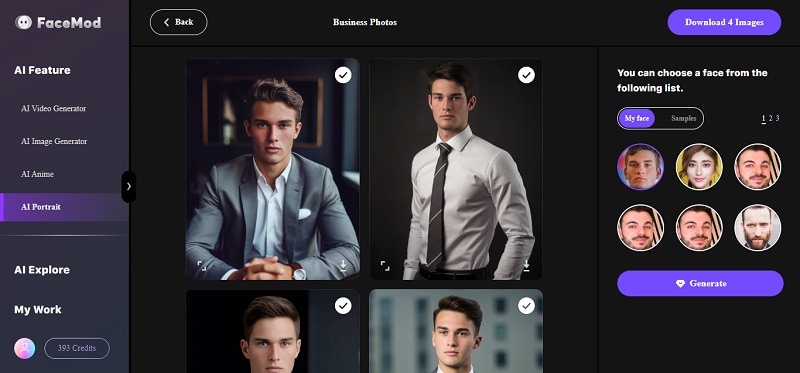
Other than for your photo profile, you can also use the photo for your resume and then posting it on LinkedIn. Or you can use another photo template like the ID Photos template for your driving license or passport. You can explore and try different templates as much as you like. Because the AI Portrait feature is included in the FaceHub free version.
Part 3. How to Set Your LinkedIn Profile Picture
After generating and saving the photo on your device, now it is time to upload the photo on LinkedIn. Here is how to do it on your computer:
Step 1. Go to LinkedIn and log in to your account.
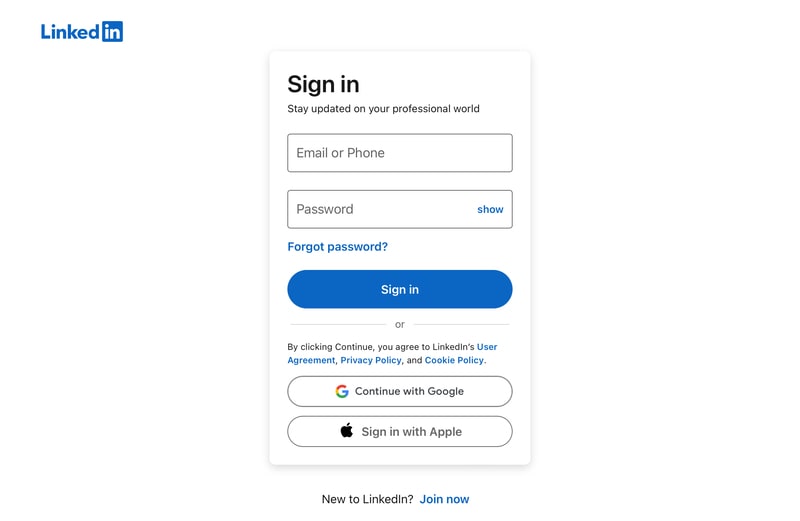
Step 2. On the top screen of your LinkedIn homepage, click on your photo with the text “Me” and click “View Profile.”
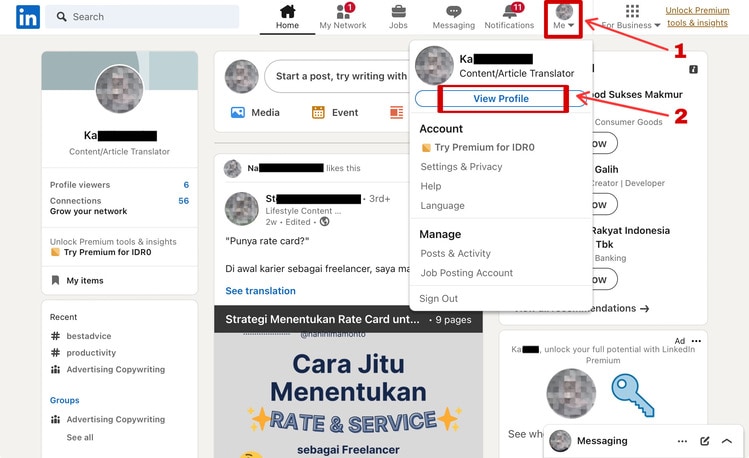
Step 3. Then you will be directed to your LinkedIn profile. Here you need to click on your photo icon.
Step 4. When a pop-up window is shown, click on Add Photo > Upload Photo to open the file manager on your computer. Then choose the photo that you generated earlier on FaceHub.
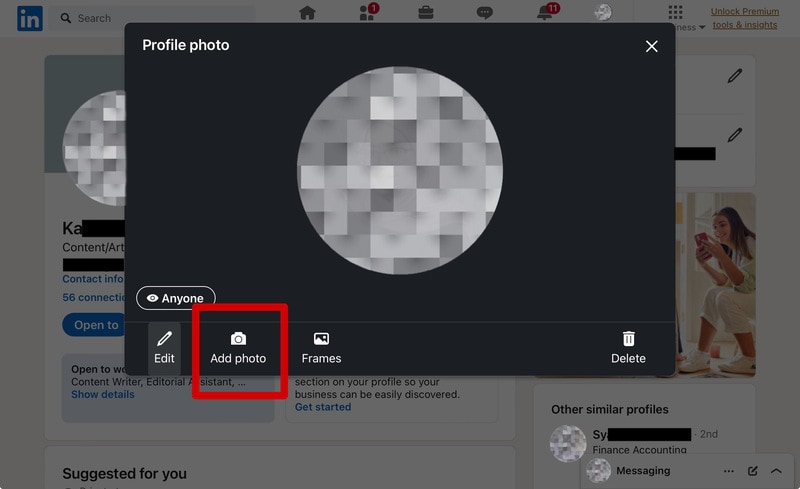
Step 5. Then the editing screen will show, and you can crop, zoom in, or zoom out the photo if needed. Then click Save Photo to finalize the process.
Part 4. Tips for Creating a Perfect LinkedIn Profile Picture
When creating your LinkedIn profile picture with FaceHub AI Portrait, you can consider the following tips. Here are some easy-to-follow tips that can help you:
- Use a clear photo
Pick a picture with a high resolution and clear. This ensures that your facial features are clear and sharp. Therefore, FaceHub can analyze your facial features easily.
- Make sure your face in the photo facing the camera
Choose a picture where you're looking straight at the camera. This angle provides a clear view of your features.
- Choose a photo with a natural expression
Try to look relaxed in the photo. Don't force a smile or look too serious.
- Ensure good lighting
Lighting plays a crucial role here. Choose a well-lit environment or use natural light to illuminate your face evenly. Good lighting enhances the clarity of your features.
- Avoid blurry pictures
Avoid pictures that are fuzzy or unclear. Blurriness can detract from the quality of your photo and make it difficult for FaceHub to detect your face. Ensure that your photo is sharp and focused, without any blurriness or distortion.
Conclusion
Using AI tools like FaceHub makes it easy to create a great LinkedIn profile picture. With its simple features and different kinds of templates, anyone can use it with ease. Just follow the steps mentioned in this article, and you'll have a high-quality profile picture in no time.
Remember to pick a clear, well-lit photo and follow the tips provided for the best results. FaceHub is one of the best LinkedIn profile picture makers you can choose. It makes the process of creating a profile picture easier. So why wait? Give it a try and update your LinkedIn cover photo!