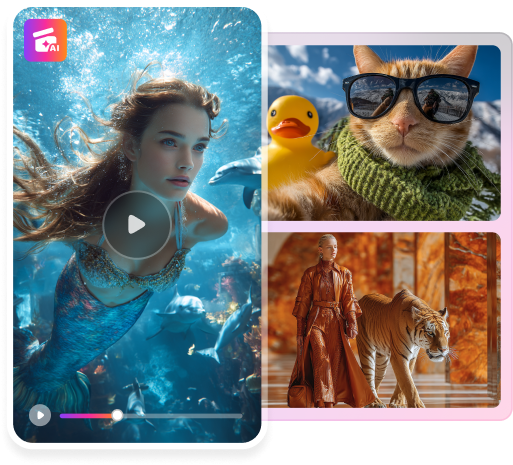It is almost scary to think how much AI-generated images of yourself look almost identical. You can create AI-generated images of people and create stunning art. Also, all of these are possible due to the latest AI image-generating tools that can produce seamless results.
It is a great solution for producers, creators, and artists that help them with art blockage. Users can use these images for commercials, merchandise, or other purposes. In this article, we'll focus on various styles of AI generators and how to create AI-generated images of yourself for free.
Content:
Part 1. Reviewing Some Top AI Image Generation Styles Gaining Popularity
With the ever-evolving AI, one of its best technologies that stands out is AI image generation. The ability of AI to craft visually stunning and diverse images has opened up new paths for creators. Do you want an AI-generated image anime character style? You can use several other styles of AI image generators. We have discussed some of the popular styles in the below section.
1. Street Art
Street art is a form of urban expression and rebellion, a type of graffiti style. It contains dark and bright streaks of colors and a speckled paint effect. You can bring your art to life using this digital twist image style to express emotions. The chaotic beauty of these images prompts emotion and energy, offering a uniqueness to the image.
2. Splatter Paint
This style of paint includes splatters and drips of multicolored paint. Also, this style makes your image energetic by displaying vibrant splashes of colors. It is a chaotic method of styling your image, but it gives emotional depth to it. Viewers experience an expressive and unique sensation of emotions and energy.
3. Abstract
Abstract art breaks down the concept of realism and connects with people through subjective art. This style holds conceptual depth that lets viewers interpret its meaning. You can include various colors, shapes, lines, and textures to communicate your idea through the piece. Also, artists like to view what subjective thoughts their audience has on their piece.
4. Photorealism
Users can also add a photorealistic style to their AI images that make them look identical. This type of style uses mediums such as charcoal, paint, pastels, pencils, and oil to capture the essence of a photograph. The AI can convert your image into a realistic illusion that people cannot differentiate from reality.
5. Animated
Who doesn't love to create a cute, chibi, and animated version of themselves or others? This animated filter can change your image into cute and 3D animated characters. You can get inspirational art pieces and create mascots, avatars, or characters. The online 3D image generator can transform your image into classic animation.
6. Pop Art
Pop art uses bold colors and iconic imagery to transform your image into a striking art piece. The iconic pop style brings sharp contrasts and exaggerated features to your image. If you apply this style, it can make your images look cartoonish and fun. You can use these images for advertising, comic books, and ordinary mass-produced objects.
7. Neon
You can create a funky and hype style of image with the use of neon art style. This art style gives your image a cyberpunk feel with high-contrast colors and flashing neon colors. Also, they give your image a bold outer edge that captivates your audience. You can make your images feel futuristic.
8. Cartoon
With the use of AI, you can make your images look fun and playful with the cartoon style. This art style features your image character with big eyes and expressive postures. You can use AI-generated images of yourself and turn them into cartoons. Also, you can become your hero in a comic strip panel or illustration.
Part 2. Using AI Image Generators To Create Different Styles in Images
There are many online 3D image generator tools that can create any image. You can not only create the image but also customize it in your preferred style. The different style options offered by the AI image generators fulfill personal and artistic needs. In addition to that, some of the tools for AI-generated images of yourself are given below:
1. Getimg.AI
Getimg.AI is an AI image generator tool that can create images in different styles. This AI-generated realistic image tool allows users to create customized images easily. Users are not limited to image prompts but can generate prompts by uploading images. Other than that, the negative prompt feature enables you to make changes in the generated image. Using this tool, you will be able to make AI-generated images in a number of different styles.
Steps To Generate Images in Different Styles via Getimg.AI
As we discussed, this tool can create the image according to our preferences. Moreover, it is a versatile tool that offers different design styles for the image. The step-by-step guide to generating images in different styles is below:
Step 1. First, access the official website of this 3D image generator online tool. After this, click on the "Start Creating for Free" option available on the main website interface.
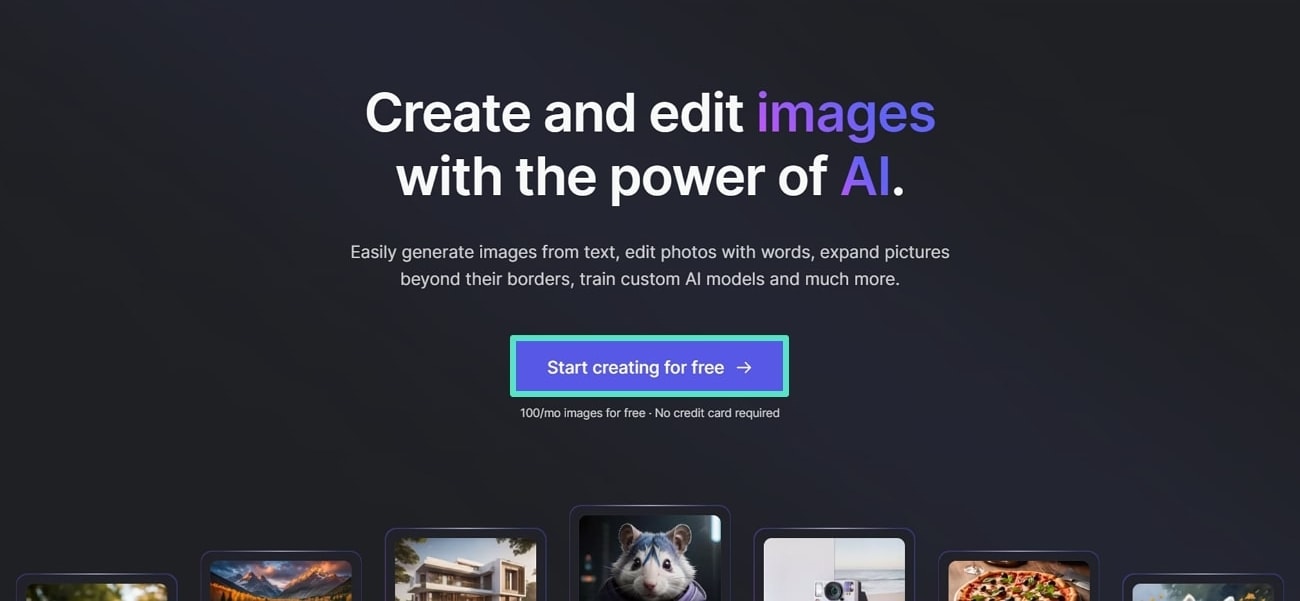
Step 2. You get another window for the essential settings for the image creation. Give the prompt for image creation in the specified text box. Next, you can select one of the options from different available "Style" and "Resolution" options. Also, choose the number of images you want to create from the "Number of Images" option.
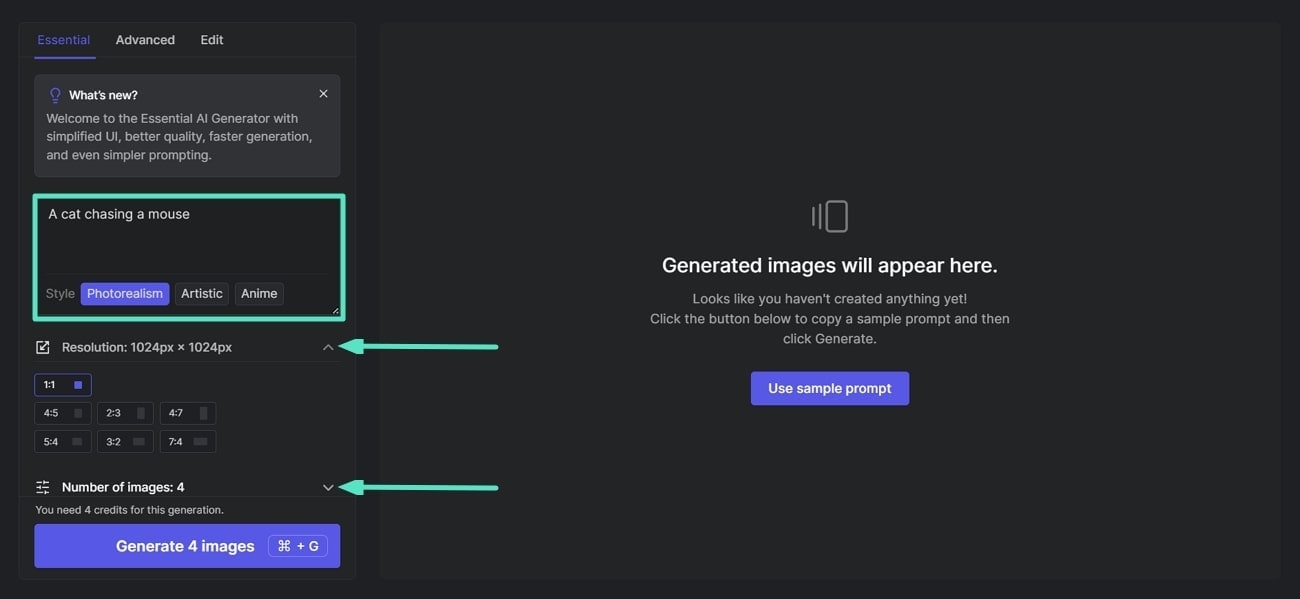
Step 3. Once you are done with the essential settings, navigate toward the advanced setting of the image. Now, personalize the style of the image by giving input in the "Negative Prompt" text box. Additionally, you can upload the image for reference to create the AI image.
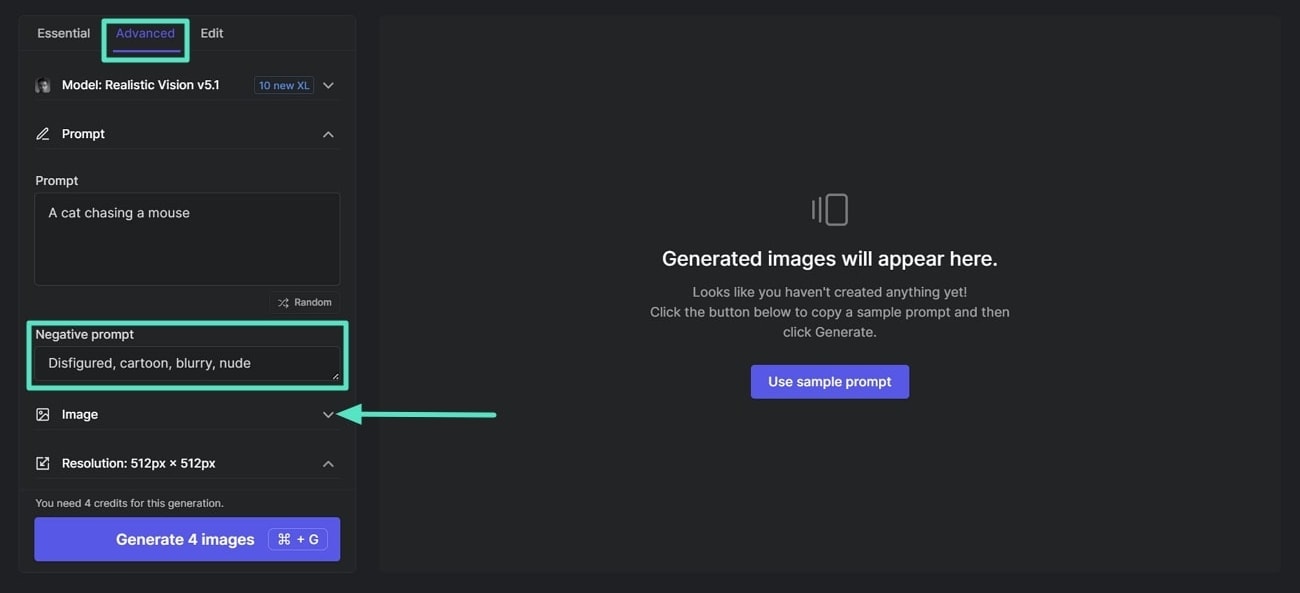
Step 4. Click on the "Model" option to open another pop-up window with a different style option. There are many style options such as portrait, papercut, and many others. Now, select the "Elden Ring Diffusion” option from this pop-up window to generate this stylized image.
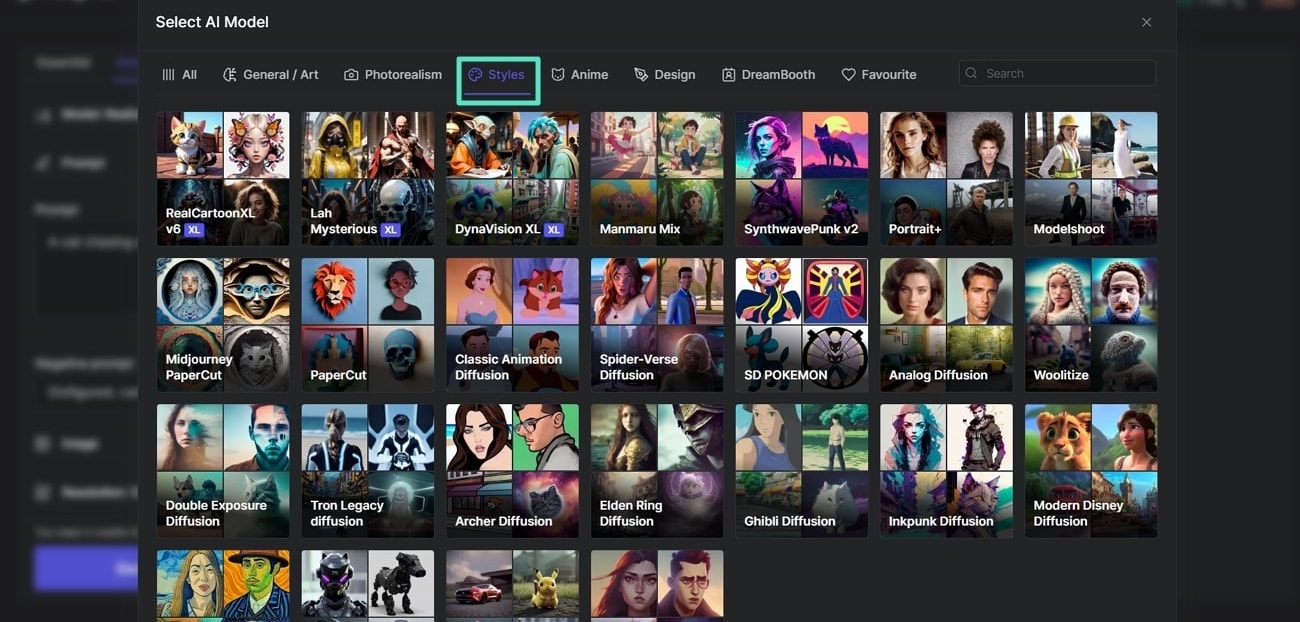
Step 5. After selecting the required style, it gets saved and appears next to the "Model" option. Finally, click on the "Generate Image" button below to complete the process.
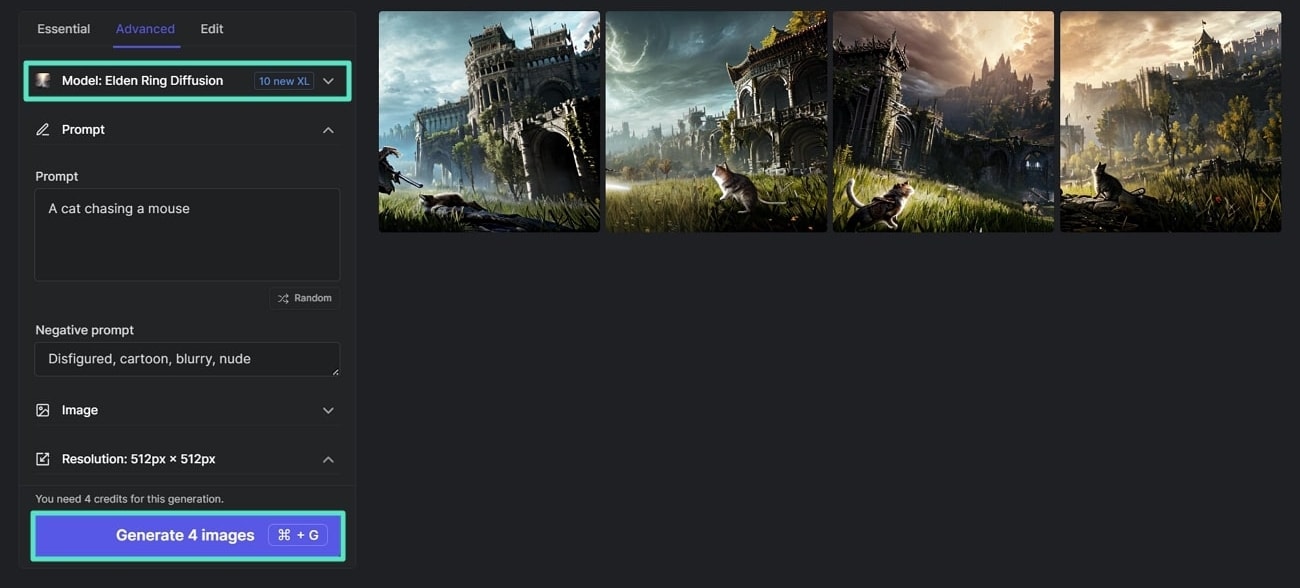
2. Pixlr
Pixlr is an excellent AI image generator that helps you customize your images in different styles. It provides you with photo editing and AI-generated features so that you can unleash unlimited creativity. The Text to Image AI feature converts your text into visually captivating art. This tool offers you retouching, drawing, filter, and effect tools to ensure excellent results.
Steps To Transform Your Image in Various Styles via Pixlr
Pixlr attends to all your photo editing and creative needs by providing your various tools. You can access this tool on your Windows, smartphone, and browser for free. Follow these steps to understand how to take your images to the next level.
Step 1. Start by launching the Pixlr website on your browser. Once opened, click on the "AI Image Generator" on the main window page.
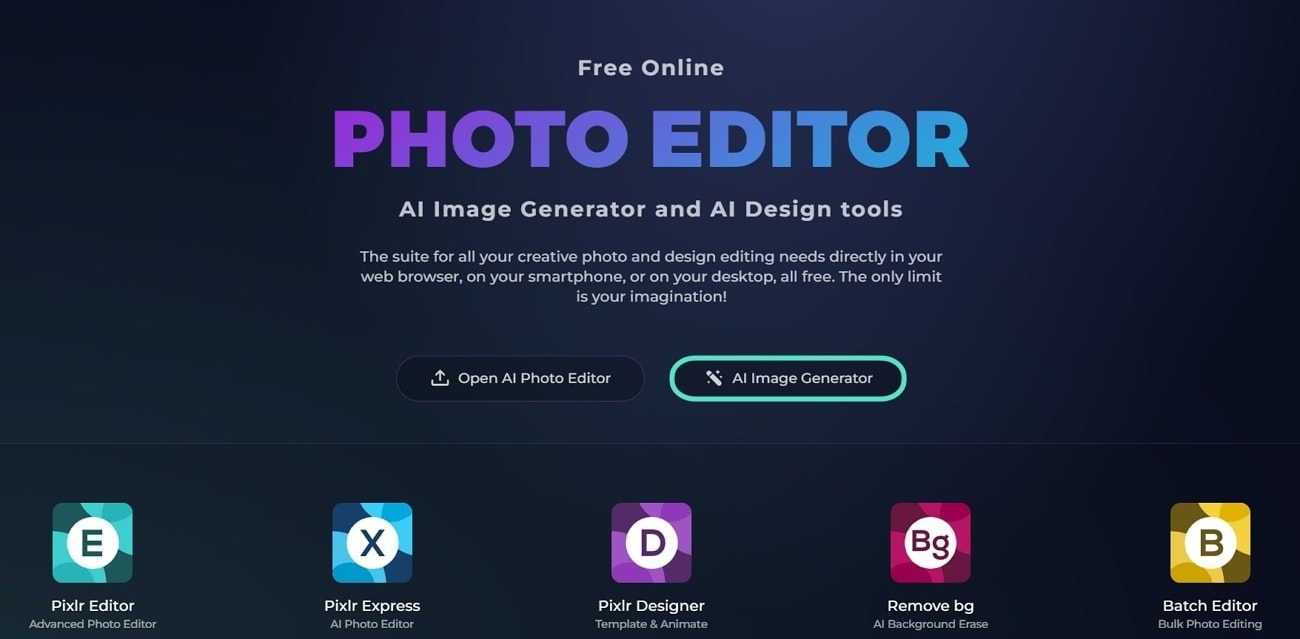
Step 2. When the new window appears, write your image prompt in the "Description Prompt" box. After that, you can add a negative prompt by sliding the "Negative Prompt" toggle. Once clicked, the prompt box will give you extra space to write your negative prompt.
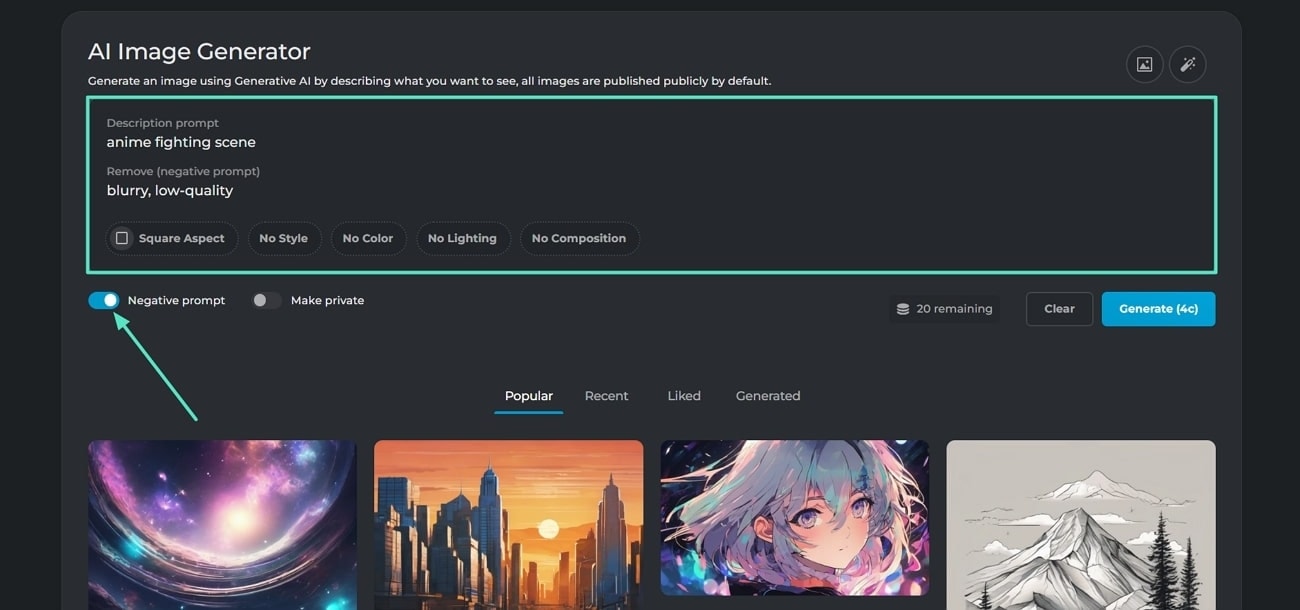
Step 3. Once you have written down your desired prompt, click the "No Style" option. It will give you a bunch of options to choose from, such as AI-generated images, anime style, 3D models, line art, and more. Here, you can select the "Cinematic" style option from the drop-down menu to create a stylized image.
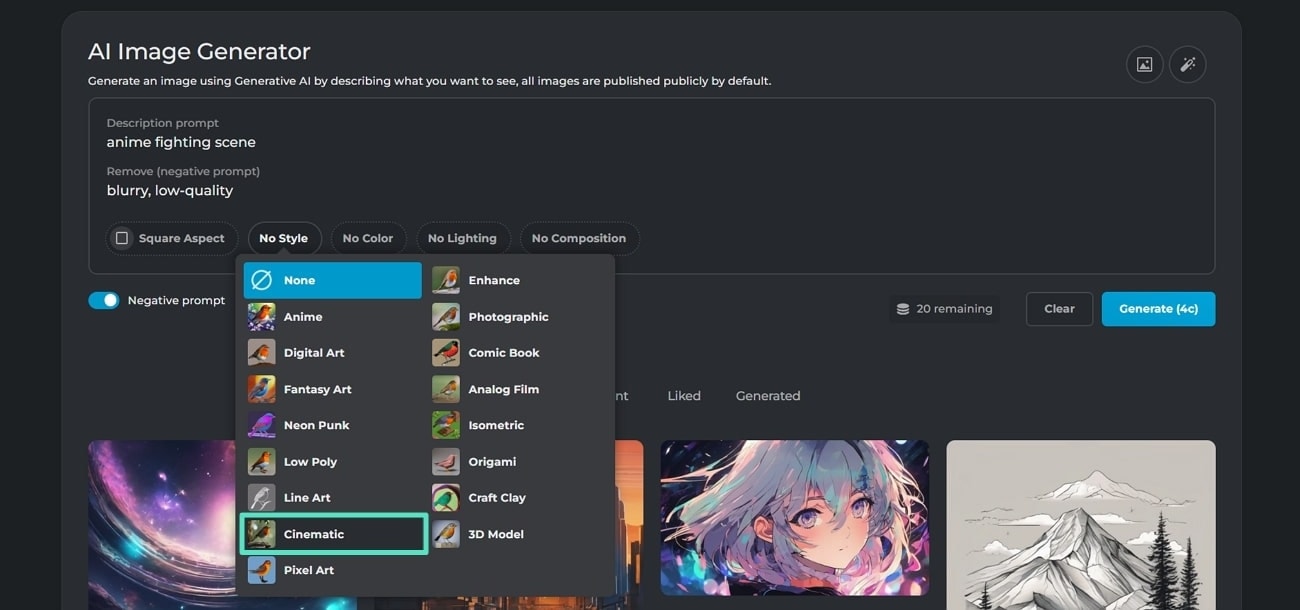
Step 4. After you have selected your style, you can adjust other settings to optimize the AI image creation. You can select various colors, lighting effects, compositions, and square aspects. Once you have adjusted the settings for your image prompt, click on the "Generate" button.
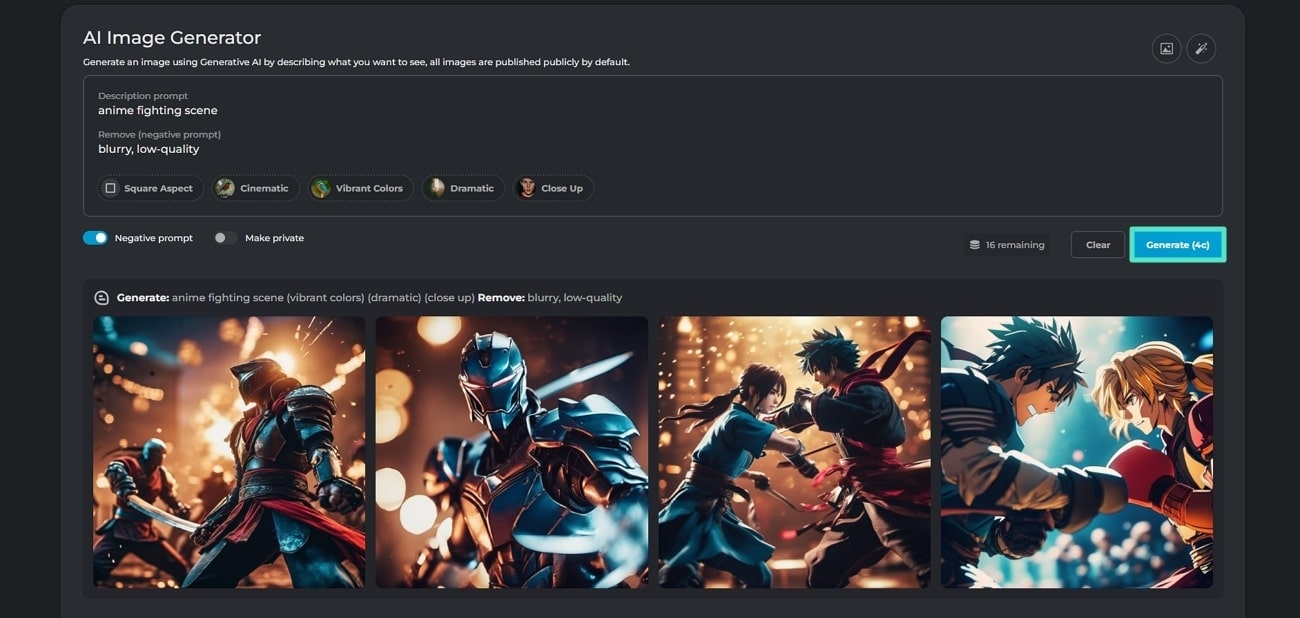
Part 3. Create an Image of Any Style With Deepfake Technology: FaceHub
Do you know you can transform your images in any style using the Deepfake technology of FaceHub? It contains a variety of styles that you can choose from for AI images. This AI-generated tool can help you transform your images in any desired face style.
You can impress your audience by adding different art styles like modern, abstract, and mosaic to your images. It provides high-definition templates with various AI styles, saving you time and money. These can elevate your content on various social media platforms.
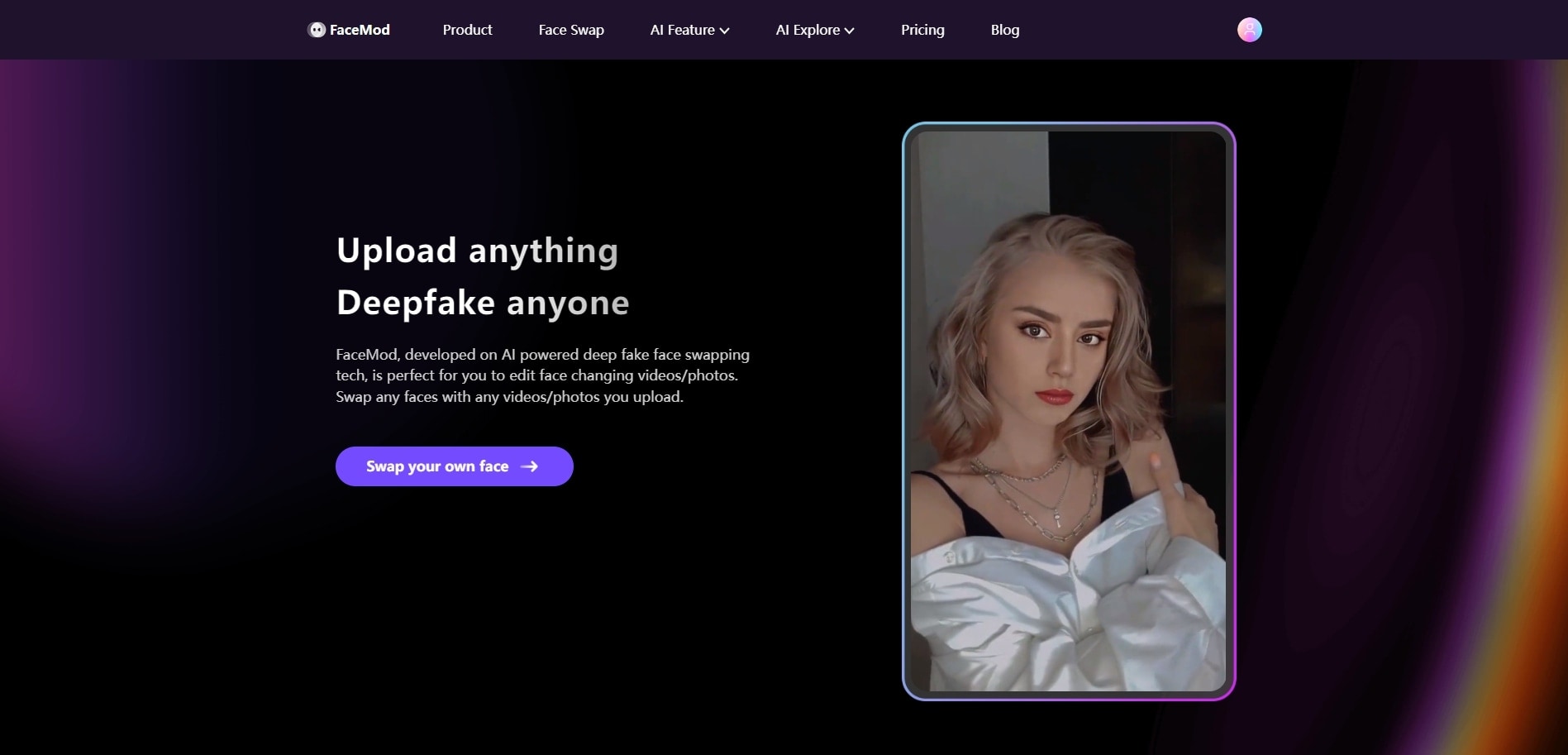
Key Features
1. FaceHub provides you with an abundance of professional templates to choose from. You can customize them into different face styles to fit your image.
2. The “Reface Mod” swaps your images with other faces to make memes and sarcastic GIFs. You can create entertaining content on social media, like funny memes and pranking friends online.
3. This AI tool helps you try on different hairstyles, outfits, and makeup in one click. You can make your images stand out from the rest using its deepfake technology.
Steps To Change Image in Any Style Using FaceHub
With the easy interface of FaceHub, beginners can transform their images in any style. In the following, let's look at an easy step-by-step guide on how to create AI-generated images of yourself with FaceHub:
Step 1. Upload Media on FaceHub After Launching the Website
Once you can access the tool on your browser, click on the "Swap" tab. This will open a new window, and from here, press the "Upload" button to add your image.
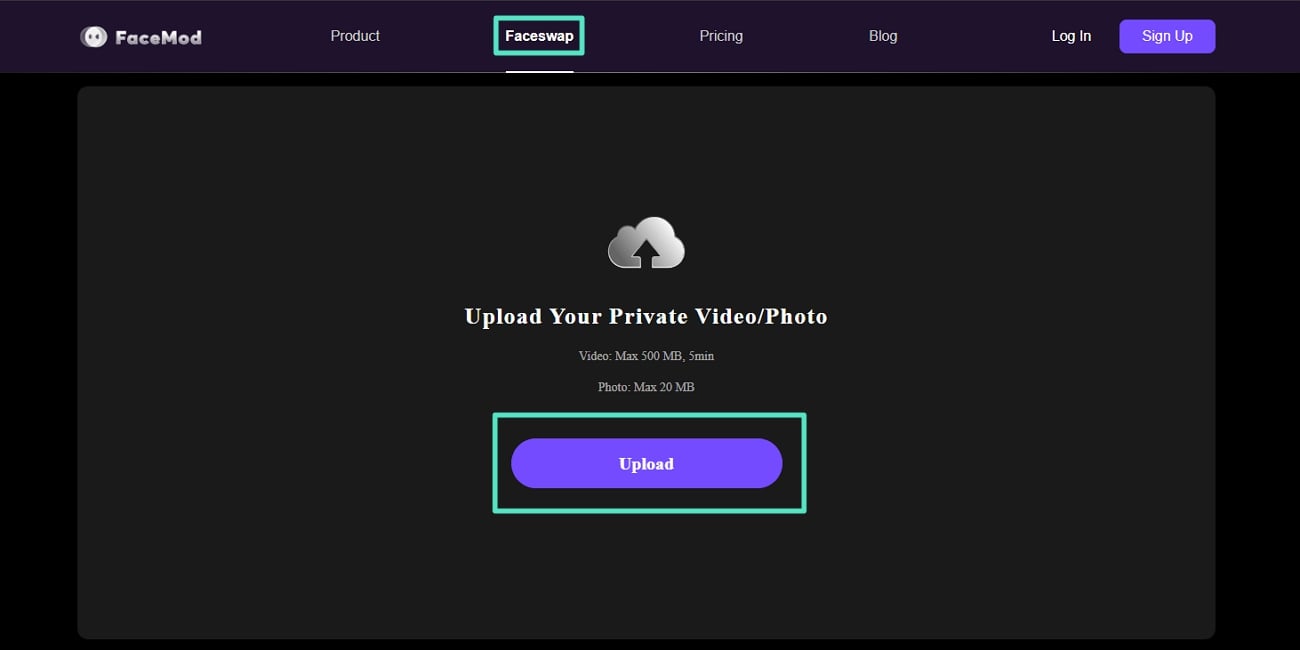
Step 2. Choose Any Face Style for Your Image
When you have uploaded your image, the main editing interface will appear. Here, you can choose any face style you want from the given list. After choosing your desired style, click the "Swap" button to transform your image.
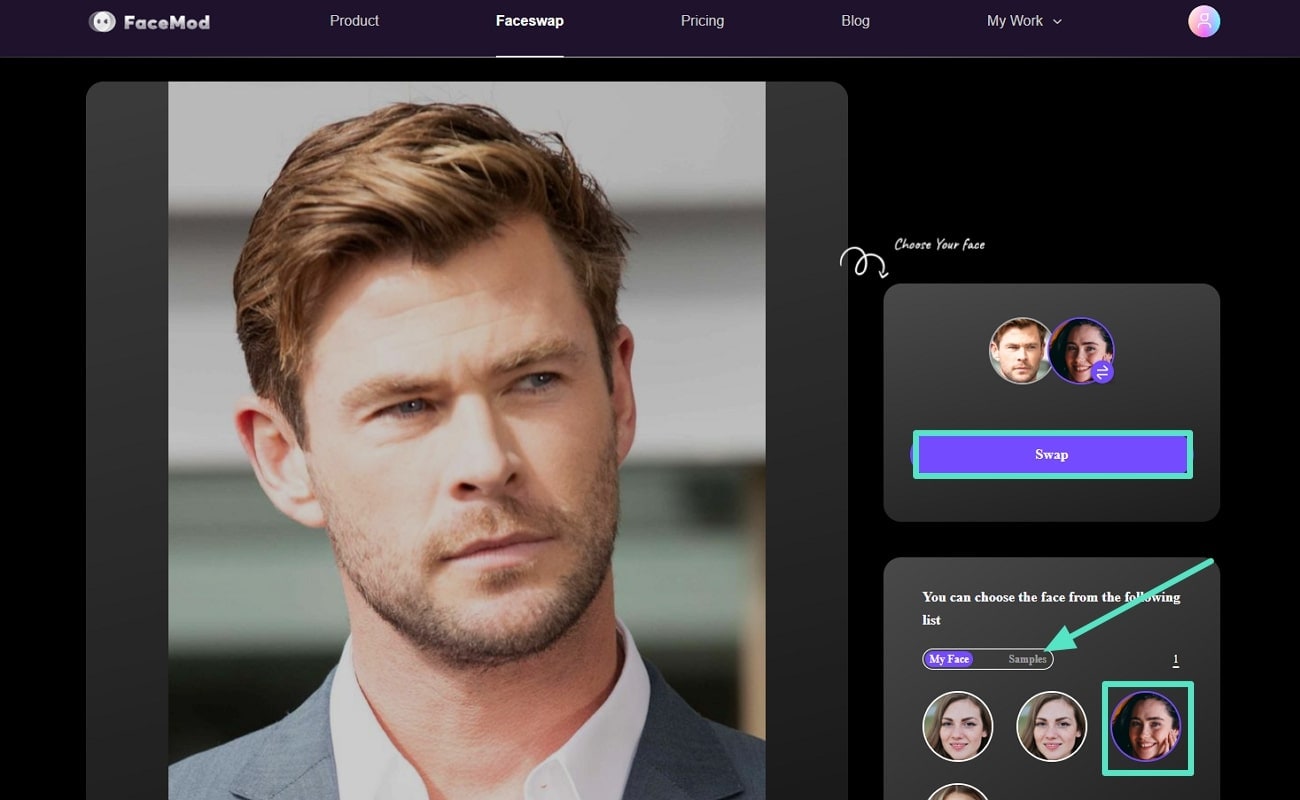
Step 3. Preview and Save Your Image
The swap option will convert your image into the desired face style in the new window. Also, you can access your image from its library, and after 24 hours, the tool will delete it. Once satisfied, click on the "Download" icon under the image.
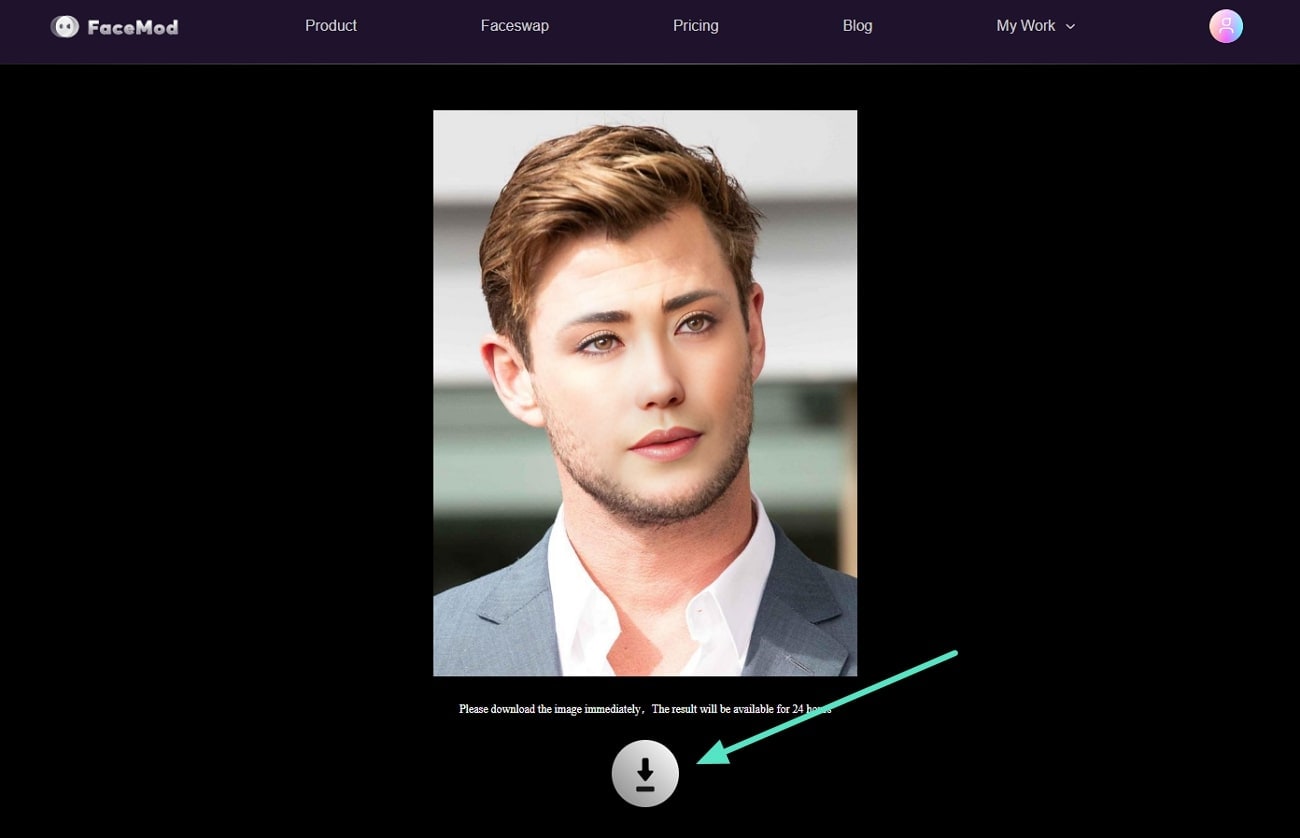
Conclusion
In this article, we have discovered several styles that you can apply to your AI-generated image. Professional artists can use different styles, such as cartoons, anime, minimalism, line art, and more, to make their images stand out. Also, we discussed various AI image-generating tools that can help you stylize your image. Out of these tools, FaceHub provides you with the most professional results.