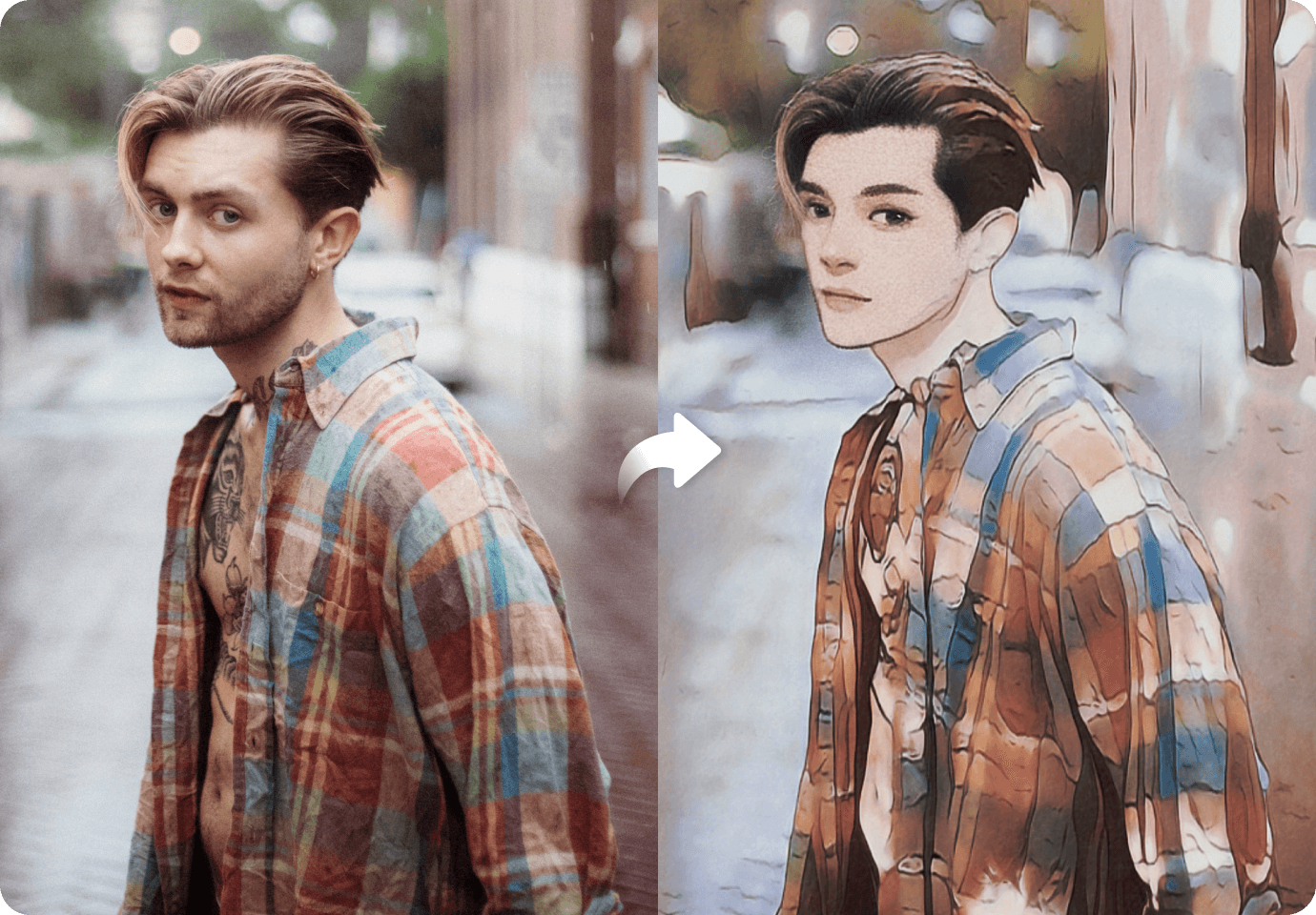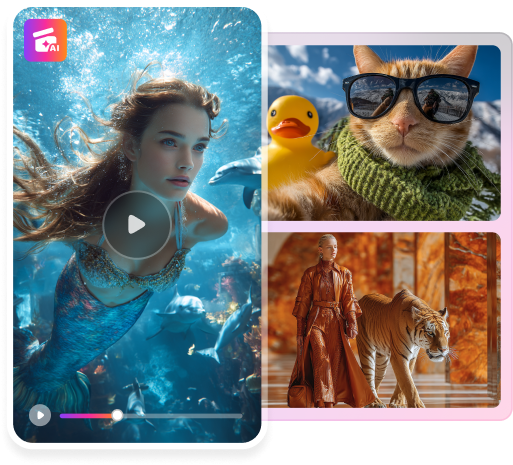With the advancements in video editing technology, more editing tools have found ways to optimize videos. One of these methods, the video-to-cartoon converter, not only adds a unique and playful touch to your videos but also enhances their appeal, making them more engaging.
In this piece, we will explore what a video-to-cartoon converter is, how it works, and, most importantly, how to use one. We will also guide you in choosing a great video-to-animation converter application.
In this article
Part 1: What Is a Video-to-Cartoon Converter?
A video-to-cartoon or video-to-animation converter is software that can transform a recorded video into a cartoon-style animation. These tools use intricate algorithms, filters, or Artificial Intelligence (AI) to make videos and video elements look hand-drawn or animated.
Video-to-cartoon converters are typically used in the entertainment industry as marketing and content-creation tools.
How Does a Video-to-Cartoon Converter Work?
Different video-to-cartoon converter applications use varying techniques for operation. However, despite their differences, they have a fundamental process for turning a video into cartoon animations. Here's how it works:
- Frame extraction: Videos consist of multiple pictures moving at a high speed of 30-60 frames per second. The video converter app first breaks down the video into individual frames, making it much easier to process.
- Image processing: After breaking the video down into hundreds or thousands of frames, the application processes each one as an individual image. This process allows it to identify shapes, structures, and colors in the frames, preparing the video for the following stages.
- Filter application and feature enhancement: To each frame, the tool applies a filter, like posterization, to create distinct color blocks. Then, it enhances critical features in the video, like eyes, facial expressions, and lips, to give a more cartoon-like effect.
- Video reconstruction: After applying the filter and enhancements to all the frames, the tool reassembles them into an animated video. Some platforms also use AI at this stage to add extra enhancements, like applying a specific cartoon style from a different video to the one you're editing.
Part 2: How to Use a Video-to-Cartoon Converter
Video-to-cartoon converters are super easy to use. Plus, there are many options to choose from. However, for this article, we will explain how to use Melobytes to turn a video into a cartoon. This application uses Artificial Intelligence to transform your video into cartoon animation in just a few clicks. Here's how to use it:
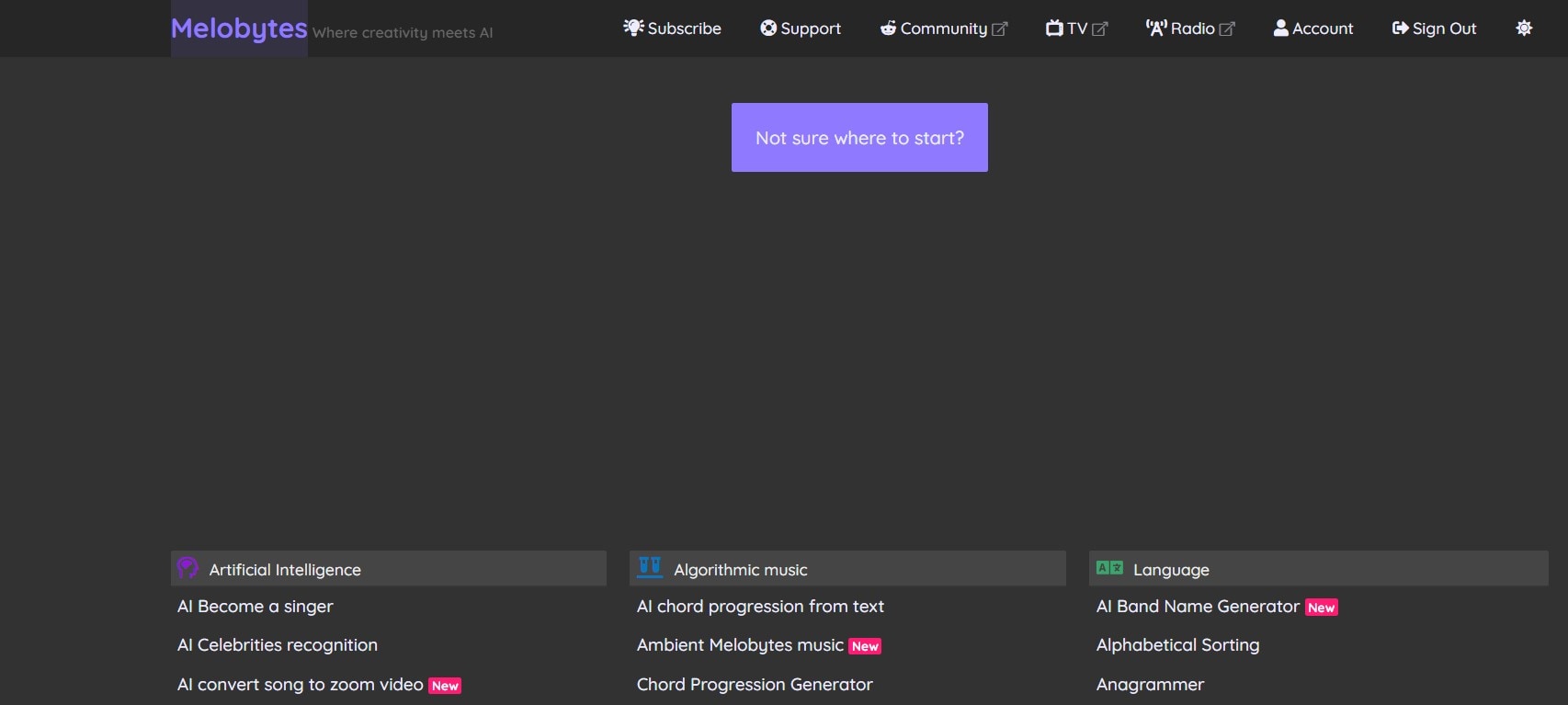
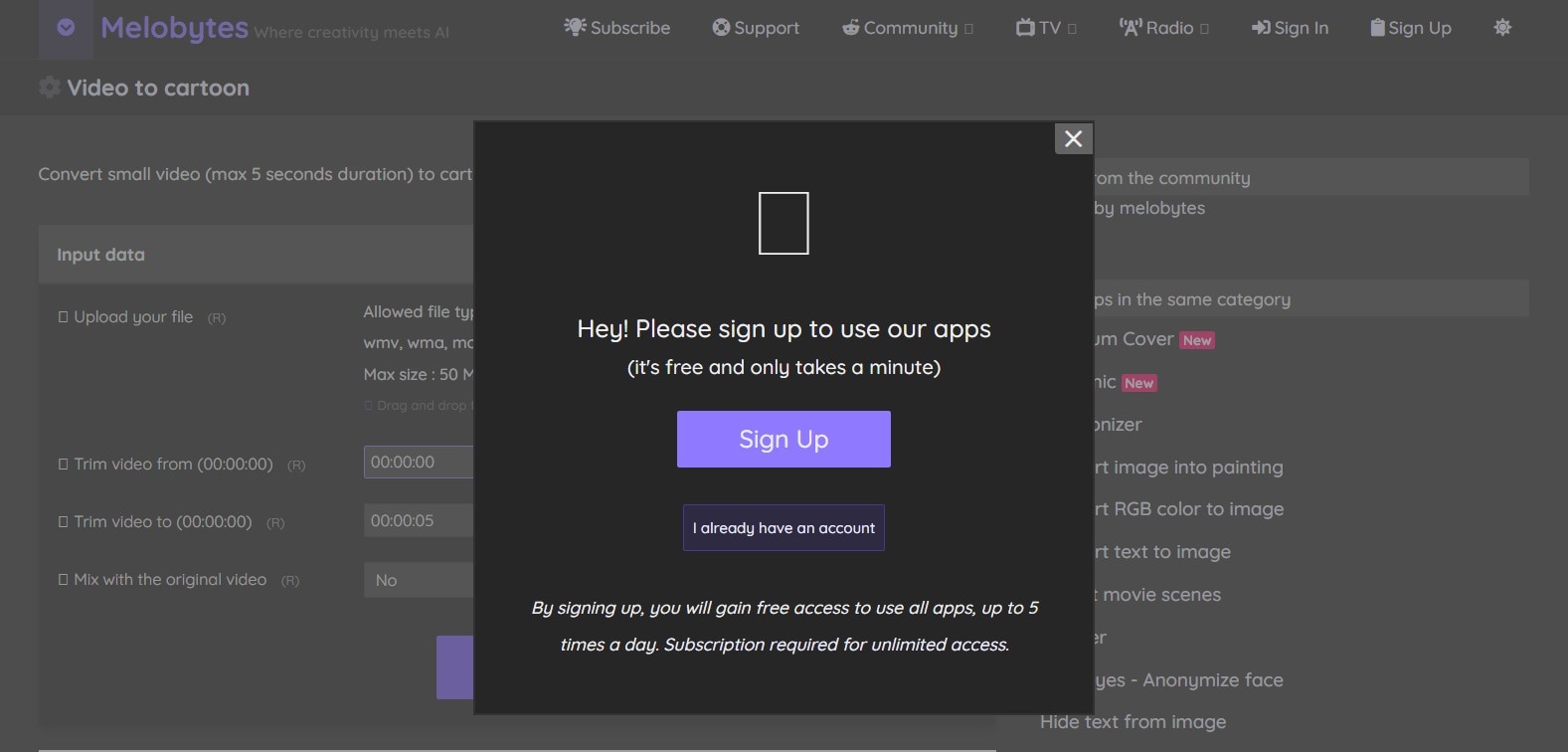
To access all of Media.io’s features, you need to create an account first. Otherwise, you can just use the video animator feature online. With your Melobytes account, you can save your editing progress while turning videos into animation and eventually subscribe to premium features.
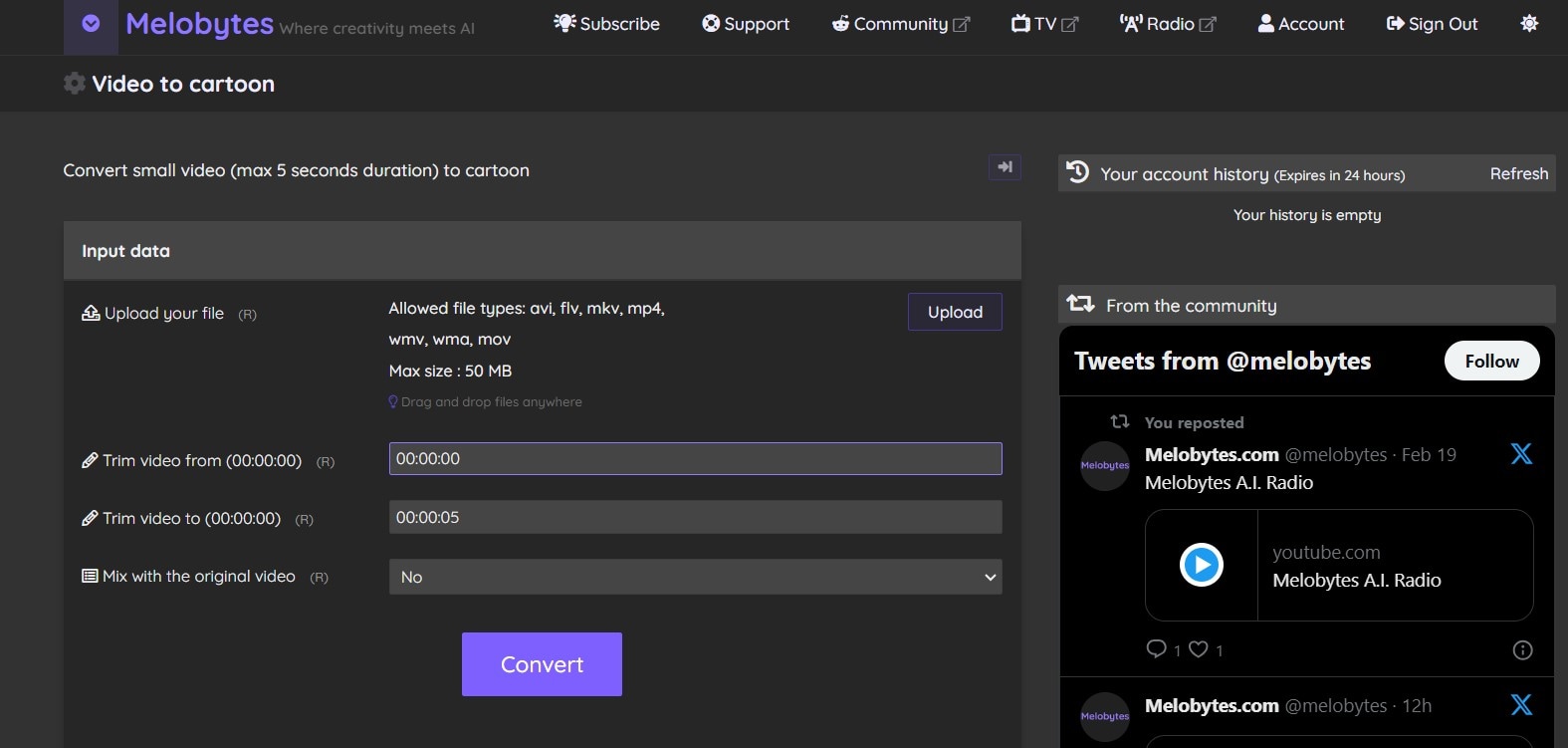
Once your account is set, upload the video you want to convert to a cartoon under the Input Data panel. You can upload it straight from your computer by choosing the video from your files.
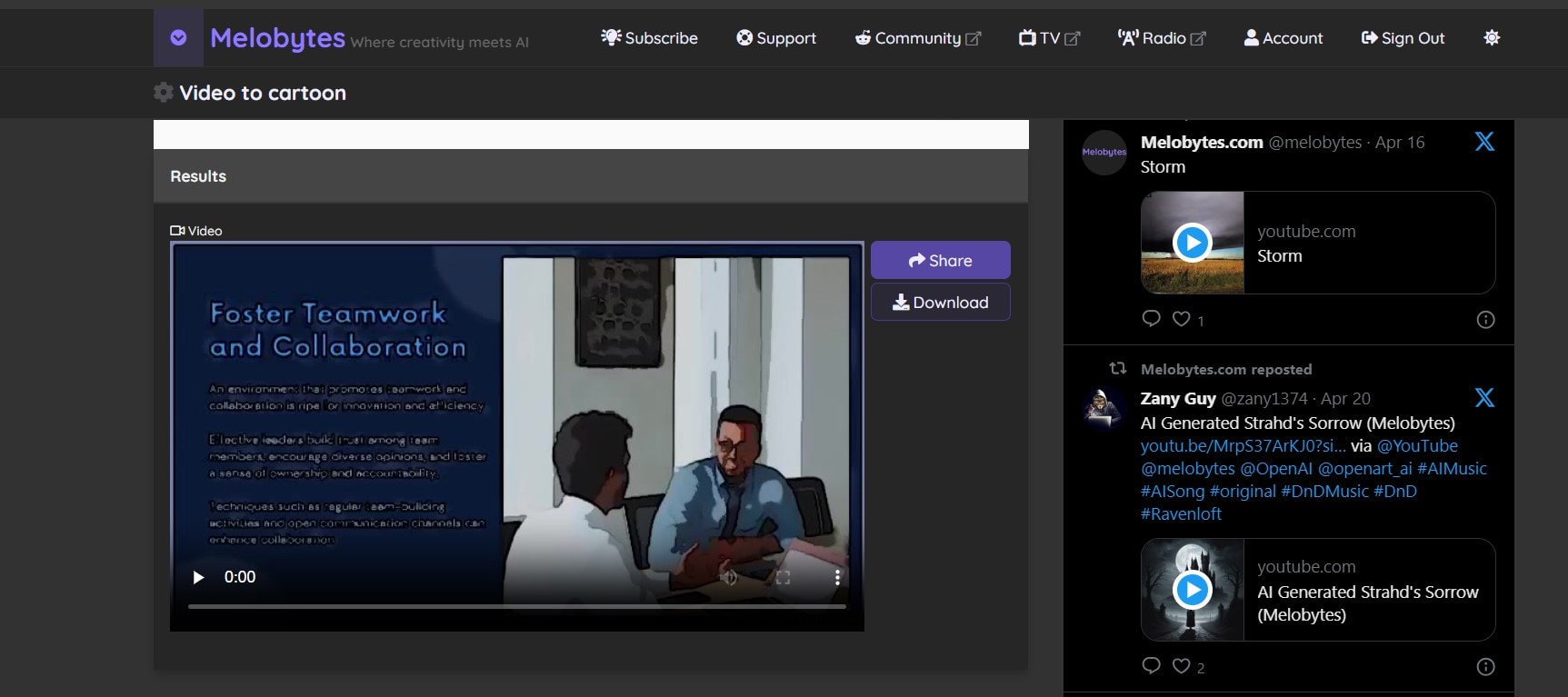
Finally, according to your taste, you can adjust specific details about your video, such as its duration or dimensions. You can also add or remove the video's original sound. Once the video meets your taste, save and download it to your device.
Part 3: Bonus Tip: Create Stunning Cartoons Images With FaceHub
Content creators and video editors often seek to perform face swaps before animating their videos. While a video-to-cartoon converter is great for animation, it might not be so great for face swaps. Luckily, with FaceHub, you can achieve this and more.
In addition to its advanced video-to-cartoon editing features, it allows you to swap faces in the video content in the most realistic way possible. The best part is that FaceHub uses intuitive AI to analyze the video and face swap with just one click.
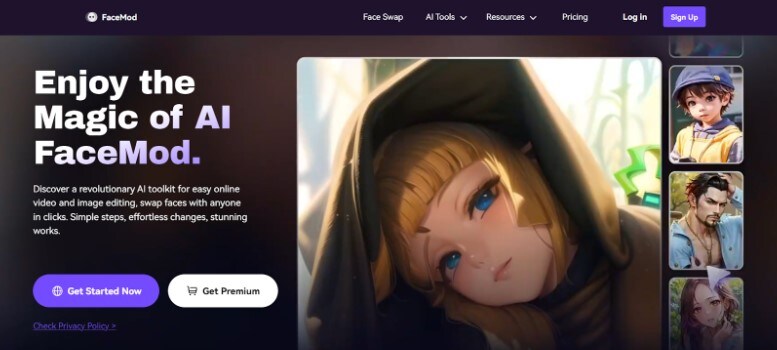
Key Features of FaceHub
- FaceHub processes videos at an impressive frame rate, thus preventing video glitches or lagging.
- You can focus on editing your videos or pictures, as the editing process doesn't come with ads or watermarks.
- It offers a user-friendly, straightforward interface that is easy to navigate and doesn't require much effort from users.
How to Use FaceHub's AI Anime Feature
Transforming images into animation with FaceHub is easy. Just follow the following steps:
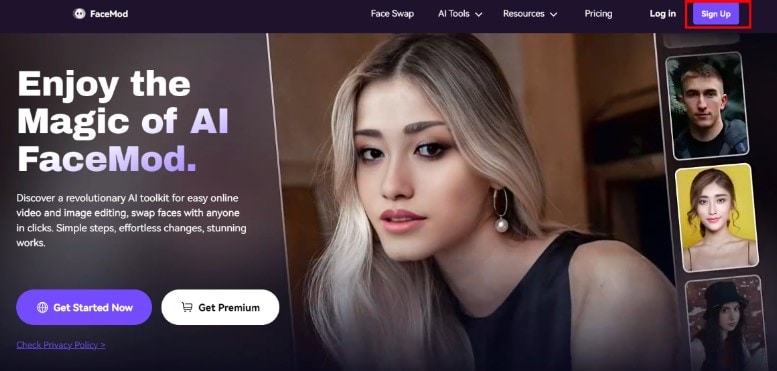
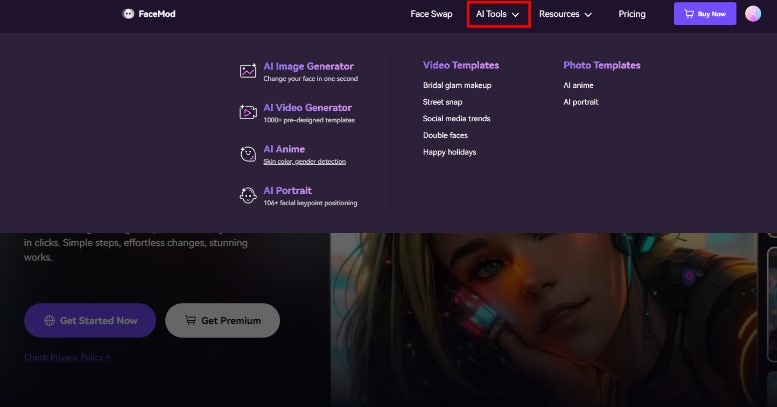
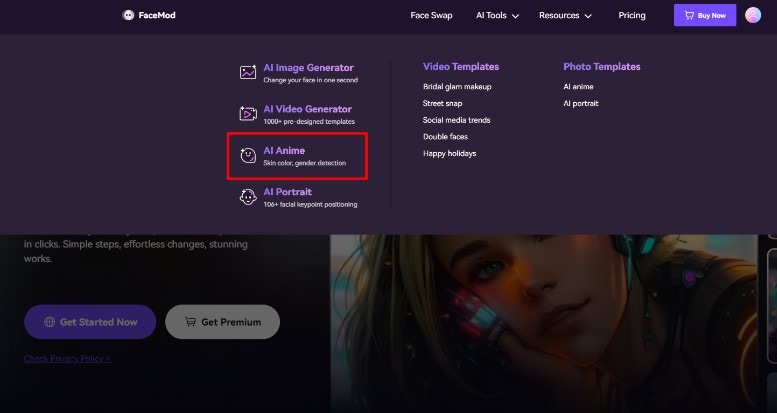
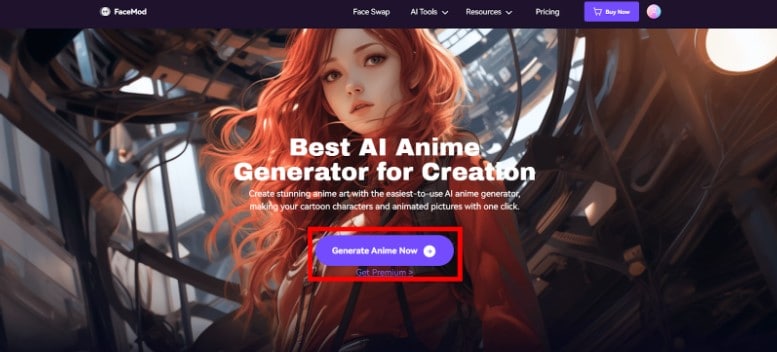
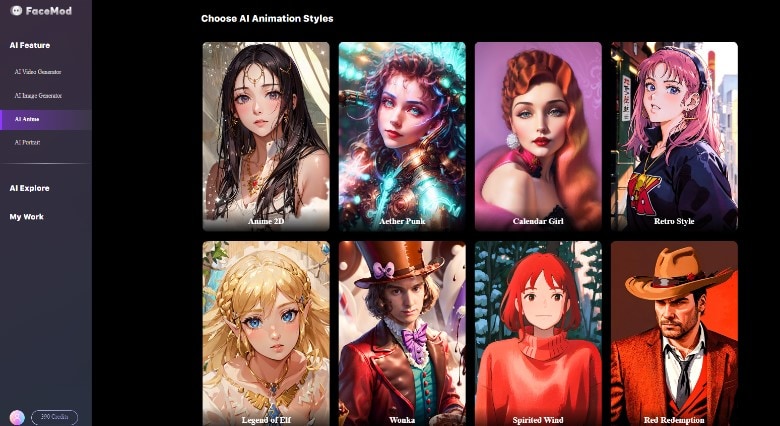
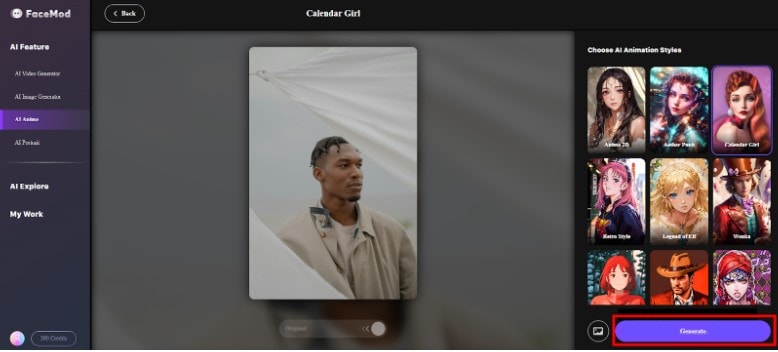
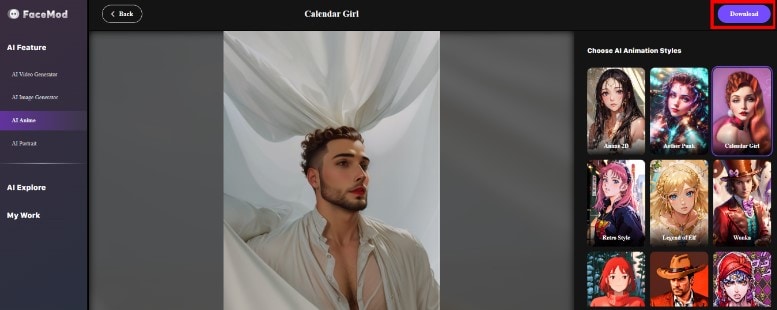
Part 4: Factors to Consider When Choosing a Video-to-Cartoon Converter
Choosing a video-to-cartoon converter is one of the major steps in creating a stunning animation. As such, it is crucial to acquire adequate guidance before selecting one. Thankfully, in this section, we'll discuss the factors you should consider when choosing a video-to-cartoon converter:
Ease of Use
Without a doubt, navigating any video editing tool can be a hassle. However, it doesn't help if the tool isn't easy to use. With that in mind, it is vital to assess how easy it is to use a video-to-animation converter before incorporating it into your editing plan. Some top indicators for easy-to-use platforms are:
- A simple interface
- A demo directing you on how to use the platform
- Accessible customer support services
Features
To a large extent, the number of features an original video-to-animation converter offers determines its versatility. This means an application with multiple features would do more than one with fewer features. For this reason, you should measure the number of features each platform has and how well those features perform before choosing.
Cost-Effectiveness
Fundamentally, cost-effectiveness defines how much a particular video-to-cartoon converter is worth the price. When determining how cost-effective a specific platform is, you should compare its features to pricing. If it has pricing plans, compare your budget with its plans and scan the features it offers. Doing this ensures you get the most features suited to your needs at a cost that doesn't exceed your budget.
Conclusion
Ultimately, technology has caused notable advancements in video editing, and video-to-cartoon converters are just one example. These lucrative tools make editing videos much easier, as you can do so with just a click.
However, as explained in this guide, you should adequately access your video to animation converter before using it. Always check for usability, cost-effectiveness, and versatility for the perfect video editing tool. And if you want to perform a face swap before editing your videos, FaceHub is the perfect solution.
FAQ
-
What types of animation styles can convert my video to?
While different platforms offer varying animation styles, you can use general animation styles like cartoon sketches, 3D animations, or cutout animations. -
Can I add audio to my animation?
Yes. Video-to-cartoon converters provide options to add, remove, and edit audio for your animations. You can also mute the video's original sound. -
What file formats do video to cartoon converters support?
Most video-to-cartoon converters support MP4 and MOV video formats for importing videos and downloading or exporting them to your device. This ensures compatibility with a wider range of devices.