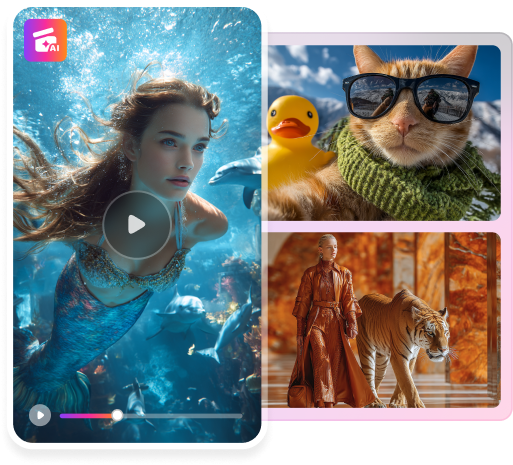FaceHub User Guide
How To Face Swap Any Video?
FaceHub provides a complete system to swap the face within video as well. In this guide, learn how this utility makes the face-swapping process look easy.
Notes:
Please note that the uploaded video should not exceed the file size of 500MB. Furthermore, the video’s width and height should be greater than 120px and the aspect ratio should be less than 40. Out of all video formats, it features support for MP4, MOV, MKV, and WEBM file formats. Also, you can swap up to 6 faces within the video file.Part 1. Upload Your Private Video to Swap Video Face
As you are aware, FaceHub is a platform that features photo and video-swapping abilities. To start with the process, you need to upload your private video for swapping the face, which can be done as follows:
Way 1. Access the Face Swap Section
Look For The Face Swap Section
When accessing the main FaceHub website, continue to click the "Get Started Now" button and select the "Upload" option to add your private video.
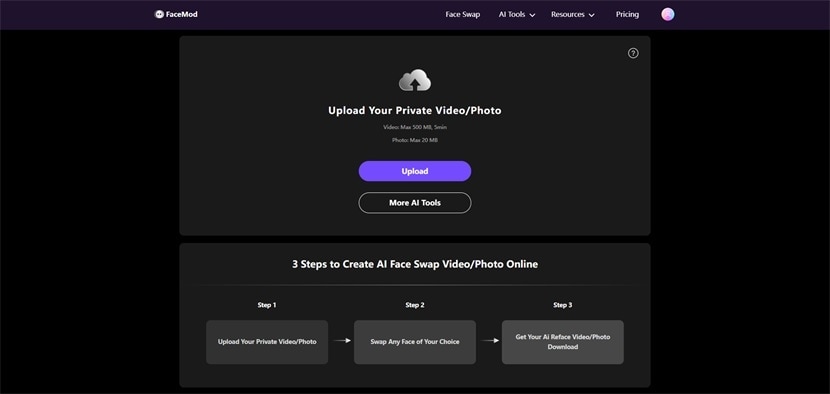
Select Face To Swap
After you upload your private video, drag the video timeline to capture the length of the video for swapping face, and continue by clicking “Next”.
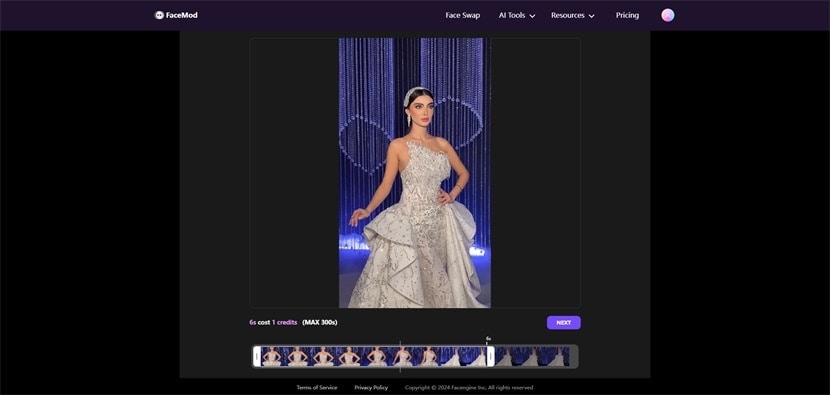
Now, look for the right face to swap with from the provided samples in the bottom-right section of the window. You can also upload your face from the "My Face" tab. After selecting a face, click the "Swap" button to perform the process.
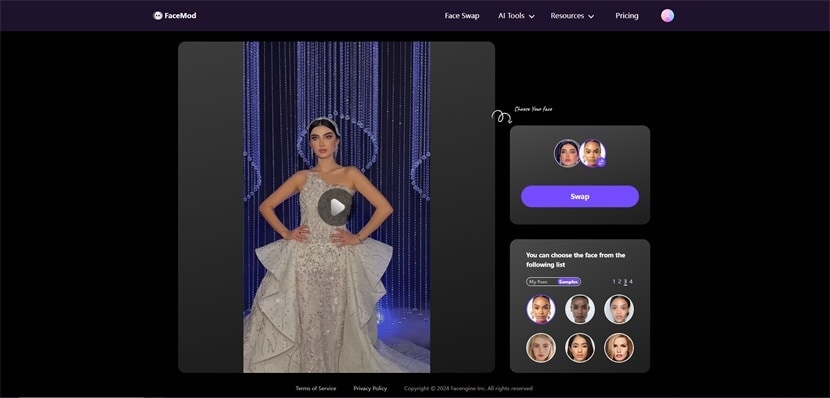
Download Private Face-Swapped Video
Once the video is swapped, it will lead to another window where you must click the "Download" icon to save it on your computer.
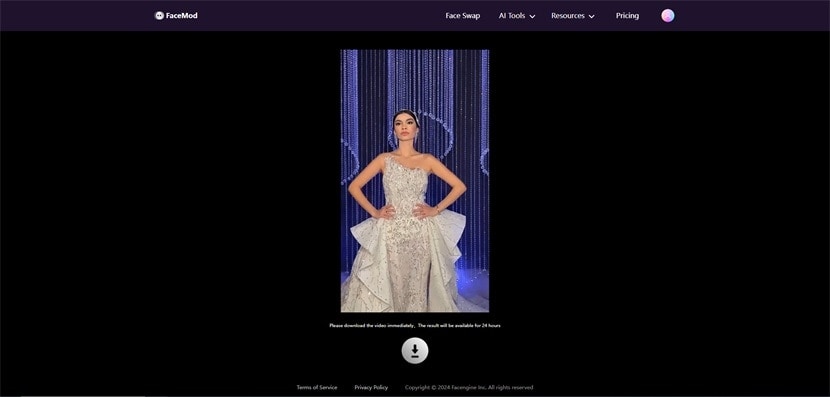
You can click "Manage" to delete the downloaded video on the original window.
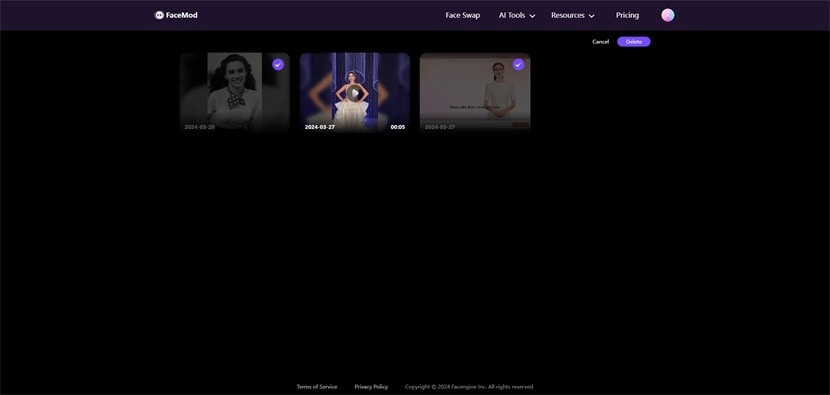
Way 2. Access the AI Video Generator
Access the AI Video Generator Section
You can also look for the video face-swapping option from the "AI Tools" tab on the top. Select the "AI Video Generator > "Generate Video Now" option to lead into the new editing window.
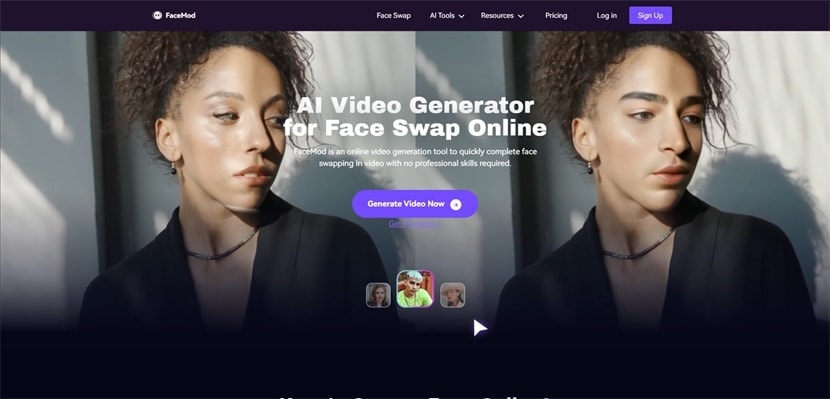
Upload Video To FaceHub
When you are present in the AI Video Generator tool, proceed to tap "Upload Video" to add the video.
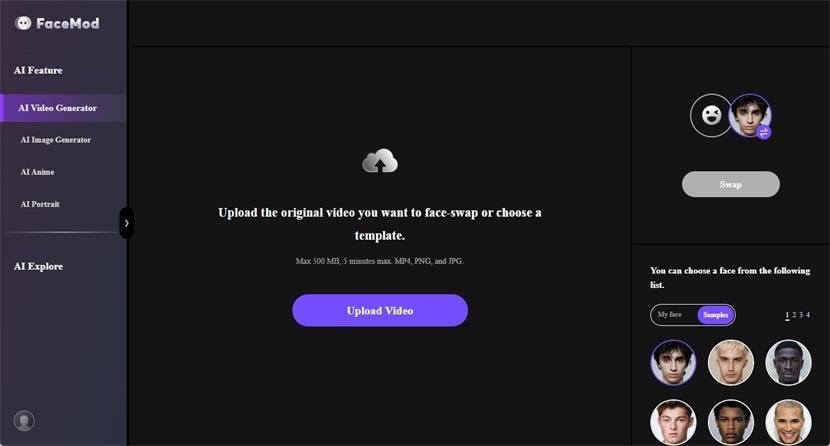
Select Face For Video Swap
As you upload your video, look for an appropriate face using the options provided in the bottom-right section. You can also add your personal face from the "My face" tab. When selecting a face, continue to click "Swap" to start the process.

Download Final Face Swapped Video
As the face swap process concludes, look for the "Download" button on the top right to save the video on your device.
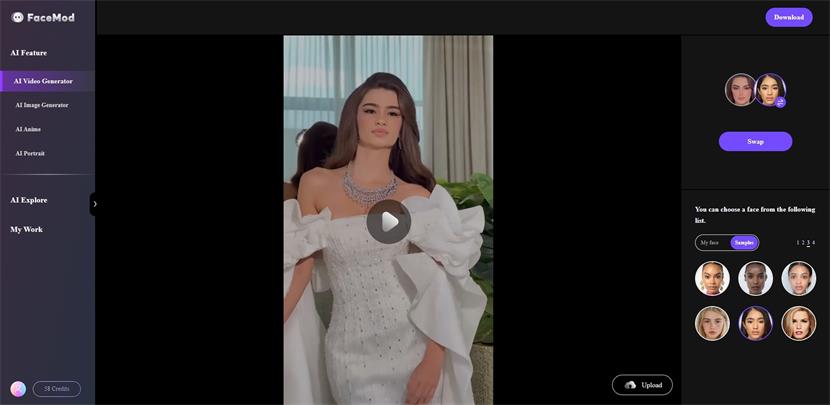
Part 2. Use Video Templates to Swap Video Face
FaceHub offers a variety of video templates to enrich your video style. With the instructions provided below, learn how to perform the perfect face swap with FaceHub video templates:
Select Video Template and Choose Face to Swap
From the AI Video Generator, tap on the Arrow icon to expand the Video Templates. Next, choose the video template of your choice, select or upload the face with which you want to swap, and press the “Swap” button.
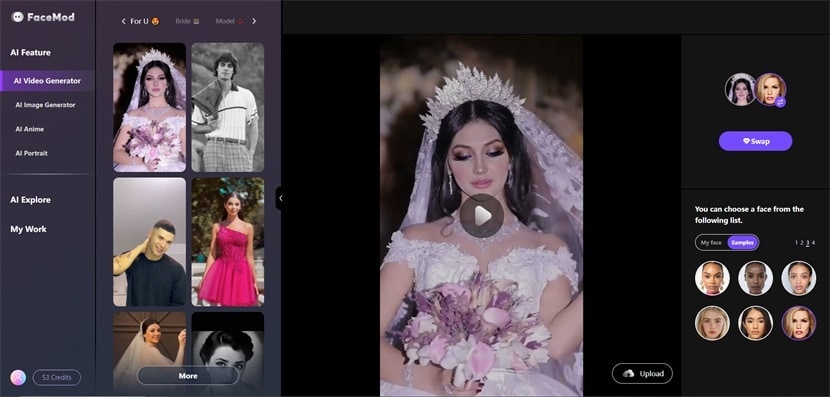
Download Face-Swapped Video Template
Once the face is swapped in your video template, use the "Download" button to save the video to your device.
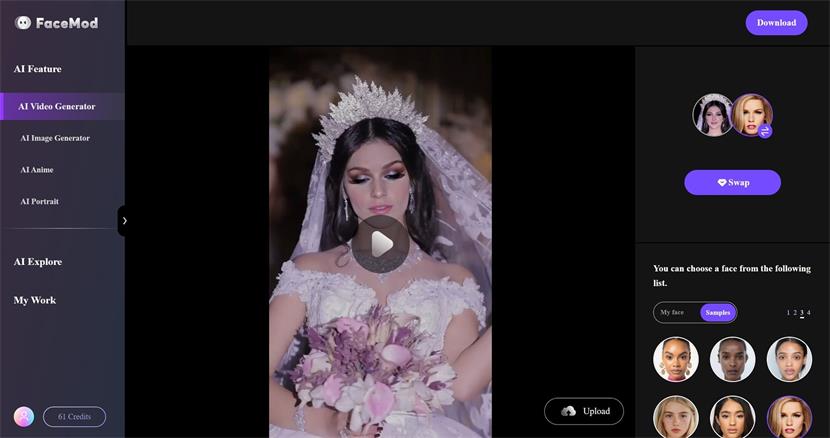
To access more templates, you can check out our Templates Guide to better understand the available templates.